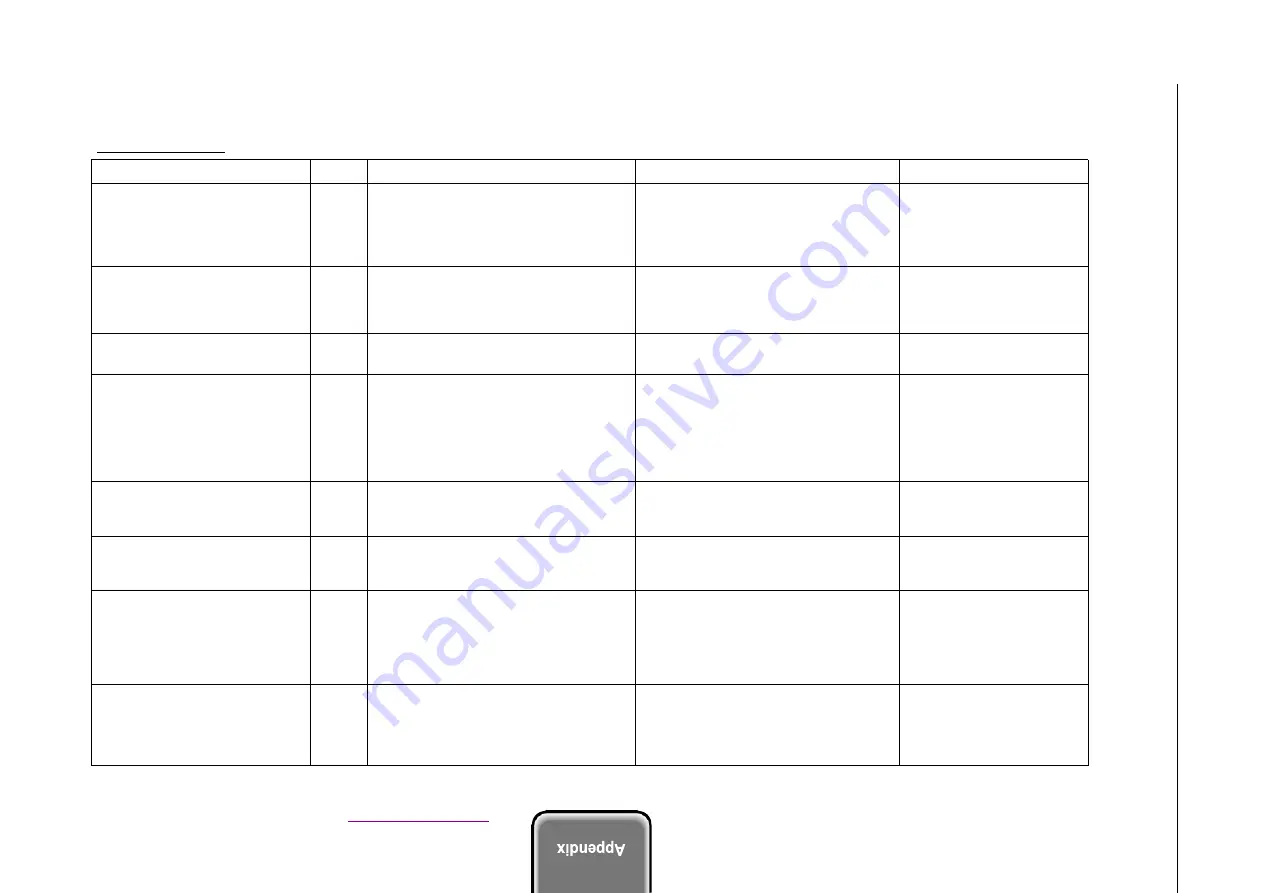
Download Service Manual
ManualsBooks
S750/S520 issues
Issue
Model
Cause
Countermeasure
Remarks
The volume of operation noise in
Draft mode is high.
BJ
S750
The movement of the pressure plate during
normal
feeding
operation
is
noisy.
Improvements in speed have increased the
speed of pressure plate operation and
related noise levels.
(1) Change the print quality setting from
Draft to Standard. The throughput is
lowered.
Bk: 20 -> 12 ppm, Cl: 13 -> 8 ppm
(2) Use Quiet mode. Throughput is
lowered.
When printing the address side of
KH201, multiple sheets are fed
simultaneously in Quiet mode.
Conditions:
High
temperature,
high humidity only.
BJ
S750
When the address side of the paper is
printed after having already printed the
reverse, the moisture of that side increases
its friction coefficient with other sheets and
they are fed together.
When this problem occurs, switch from
Quiet to Standard mode.
In areas of high density, the image
is degraded
BJ 750
In order to improve color density, the ink
ejection amount ink has been increased.
In the driver properties, change the
brightness
in
the
color
adjustment
settings from Normal to Light.
A whiteness appears where seams
of color and black printing join
BJ 750
Color areas lying next to sections of solid
black ink lower the density of the black ink,
causing this problem.
When the density of black ink on the page
is high, and the time before color ink is
printed next to it is short, this problem is
likely to occur.
Paper type and image are also factors.
(1) Raise the print quality (this increases
the number of passes and lengthens the
time between ejection of color and black
inks)
Throughput is lowered.
(2) Use a paper not conducive to bleeding.
When cancelling a print job,
printing continues even as “Printer
not
responding”
is
displayed.
(Win2000/XP only)
BJ 750
Even though the printer receives the cancel
signal, while a job is being cancelled the
status cannot be freed up.
None.
As to date, ROM version will
be upgraded.
When printing on normal paper in
High quality mode, bleeding of
black ink is even worse than with
the S500 model.
S520
Due to the increase of the color ink ejection
amount.
None.
See information for overseas.
Borderless printing on GP301
results in friction with the head.
All
(1) Curled paper cannot be depressed
properly by the eject roller.
(2) There is no paper depressor on the left
side of the printer.
When there is friction with the head, move
the paper thickness lever to the envelope
position.
A display will appear indicating that the
lever is not set to the correct position.
The accuracy of dot placement will be
affected, lowering print quality (S750)
Even if paper impacts against
the head, the head will not
suffer damage.
When printing the address side of
postcards
after
having
already
printed the reverse, the trailing
edge of the paper may hit the head.
Conditions: Low temperature, low
humidity only.
All
(1) The paper curls after printing the
reverse of the address side.
(2) There is no paper depressor on the left
side of the printer.
Flatten out the
address side first.
postcard, or print the
The S900/S820 do not have
this problem due to differing
ink
ejection
amounts
meaning different degrees of
paper curling.
S
75
0
/S
52
0
P
a
rt
4
:A
p
pe
nd
ix
4
-2
3
Содержание S820MG
Страница 2: ...Download Service Manual ManualsBooks REVISION0 DEC 2001 QY8 1379 000...
Страница 4: ...Download Service Manual ManualsBooks 122001 GR 0 30 0...
Страница 5: ...Download Service Manual ManualsBooks...
Страница 7: ...Download Service Manual ManualsBooks page layouts were created with QuarkXPress 3 3 Japanese version...
Страница 9: ...Download Service Manual ManualsBooks I...
Страница 11: ...Download Service Manual ManualsBooks II...
Страница 13: ...Download Service Manual ManualsBooks III...
Страница 15: ...Download Service Manual ManualsBooks IV...
Страница 17: ...Download Service Manual ManualsBooks 4 20 Figure 4 12 Print Head V...
Страница 19: ...Download Service Manual ManualsBooks VI...
Страница 22: ...Download Service Manual ManualsBooks 1 1...
Страница 24: ...Download Service Manual ManualsBooks 1 2...
Страница 26: ...Download Service Manual ManualsBooks 1 3...
Страница 28: ...Download Service Manual ManualsBooks 1 4...
Страница 30: ...Download Service Manual ManualsBooks 1 5...
Страница 32: ...Download Service Manual ManualsBooks 1 6...
Страница 34: ...Download Service Manual ManualsBooks 1 7...
Страница 35: ...Download Service Manual ManualsBooks Part 1 Product Specifications S900 This page intentionally left blank...
Страница 36: ...Download Service Manual ManualsBooks 1 8...
Страница 38: ...Download Service Manual ManualsBooks 1 9...
Страница 40: ...Download Service Manual ManualsBooks 1 10...
Страница 42: ...Download Service Manual ManualsBooks 1 11...
Страница 44: ...Download Service Manual ManualsBooks 1 12...
Страница 46: ...Download Service Manual ManualsBooks 1 13...
Страница 48: ...Download Service Manual ManualsBooks 1 14...
Страница 50: ...Download Service Manual ManualsBooks Figure 1 5 Printer Exterior S750 1 15...
Страница 52: ...Download Service Manual ManualsBooks 1 16...
Страница 54: ...Download Service Manual ManualsBooks 1 17...
Страница 56: ...Download Service Manual ManualsBooks 1 18...
Страница 58: ...Download Service Manual ManualsBooks 1 19...
Страница 60: ...Download Service Manual ManualsBooks 1 20...
Страница 62: ...Download Service Manual ManualsBooks 1 21...
Страница 64: ...Download Service Manual ManualsBooks 1 22...
Страница 66: ...Download Service Manual ManualsBooks 1 23...
Страница 68: ...Download Service Manual ManualsBooks 1 24...
Страница 72: ...Download Service Manual ManualsBooks 2 1...
Страница 74: ...Download Service Manual ManualsBooks 2 2...
Страница 76: ...Download Service Manual ManualsBooks 2 3...
Страница 78: ...Download Service Manual ManualsBooks 2 4...
Страница 80: ...Download Service Manual ManualsBooks 2 5...
Страница 82: ...Download Service Manual ManualsBooks 2 6...
Страница 84: ...Download Service Manual ManualsBooks 2 7...
Страница 86: ...Download Service Manual ManualsBooks 2 8...
Страница 88: ...Download Service Manual ManualsBooks 2 9...
Страница 90: ...Download Service Manual ManualsBooks 2 10...
Страница 92: ...Download Service Manual ManualsBooks 2 11...
Страница 94: ...Download Service Manual ManualsBooks 2 12...
Страница 96: ...Download Service Manual ManualsBooks 2 13...
Страница 98: ...Download Service Manual ManualsBooks 2 14...
Страница 100: ...Download Service Manual ManualsBooks 2 15...
Страница 102: ...Download Service Manual ManualsBooks 2 16...
Страница 104: ...Download Service Manual ManualsBooks Figure 2 6 Short Circuiting the Capacitors 2 17...
Страница 106: ...Download Service Manual ManualsBooks 2 18...
Страница 108: ...Download Service Manual ManualsBooks 2 19...
Страница 110: ...Download Service Manual ManualsBooks 2 20...
Страница 112: ...Download Service Manual ManualsBooks 2 21...
Страница 114: ...Download Service Manual ManualsBooks Figure 2 10 Print Position Adjustment Pattern S900 S820 2 22...
Страница 116: ...Download Service Manual ManualsBooks 2 23...
Страница 118: ...Download Service Manual ManualsBooks 2 24...
Страница 120: ...Download Service Manual ManualsBooks 2 25...
Страница 122: ...Download Service Manual ManualsBooks 2 26...
Страница 124: ...Download Service Manual ManualsBooks 2 27...
Страница 126: ...Download Service Manual ManualsBooks 2 28...
Страница 128: ...Download Service Manual ManualsBooks 2 29...
Страница 130: ...Download Service Manual ManualsBooks 2 30...
Страница 132: ...Download Service Manual ManualsBooks 2 31...
Страница 134: ...Download Service Manual ManualsBooks 2 32...
Страница 136: ...Download Service Manual ManualsBooks 2 33...
Страница 138: ...Download Service Manual ManualsBooks 2 34...
Страница 141: ...Download Service Manual ManualsBooks 3 1...
Страница 143: ...Download Service Manual ManualsBooks 3 2...
Страница 145: ...Download Service Manual ManualsBooks 3 3...
Страница 147: ...Download Service Manual ManualsBooks 3 4...
Страница 149: ...Download Service Manual ManualsBooks 3 5...
Страница 151: ...Download Service Manual ManualsBooks 3 6...
Страница 153: ...Download Service Manual ManualsBooks 4 21 2 PROBLEMS LEFT REMAINING...
Страница 155: ...Download Service Manual ManualsBooks 4 1...
Страница 157: ...Download Service Manual ManualsBooks 4 2...
Страница 159: ...Download Service Manual ManualsBooks 4 3...
Страница 161: ...Download Service Manual ManualsBooks 4 4...
Страница 163: ...Download Service Manual ManualsBooks 4 5...
Страница 165: ...Download Service Manual ManualsBooks 4 6...
Страница 167: ...Download Service Manual ManualsBooks 4 7...
Страница 169: ...Download Service Manual ManualsBooks 4 8...
Страница 171: ...Download Service Manual ManualsBooks 4 9...
Страница 173: ...Download Service Manual ManualsBooks 4 10...
Страница 175: ...Download Service Manual ManualsBooks 4 11...
Страница 177: ...Download Service Manual ManualsBooks 4 12...
Страница 179: ...Download Service Manual ManualsBooks 4 13...
Страница 181: ...Download Service Manual ManualsBooks 4 14...
Страница 183: ...Download Service Manual ManualsBooks 4 15...
Страница 185: ...Download Service Manual ManualsBooks 4 16...
Страница 187: ...Download Service Manual ManualsBooks 4 17...
Страница 189: ...Download Service Manual ManualsBooks 4 18...
Страница 191: ...Download Service Manual ManualsBooks 4 19...
Страница 193: ...Download Service Manual ManualsBooks 4 20...
Страница 204: ...Download Service Manual ManualsBooks The printing paper contains 100 waste paper...
Страница 205: ...Download Service Manual ManualsBooks PRINTEDINJAPAN IMPRIMEAUJAPON CANONINC...










































