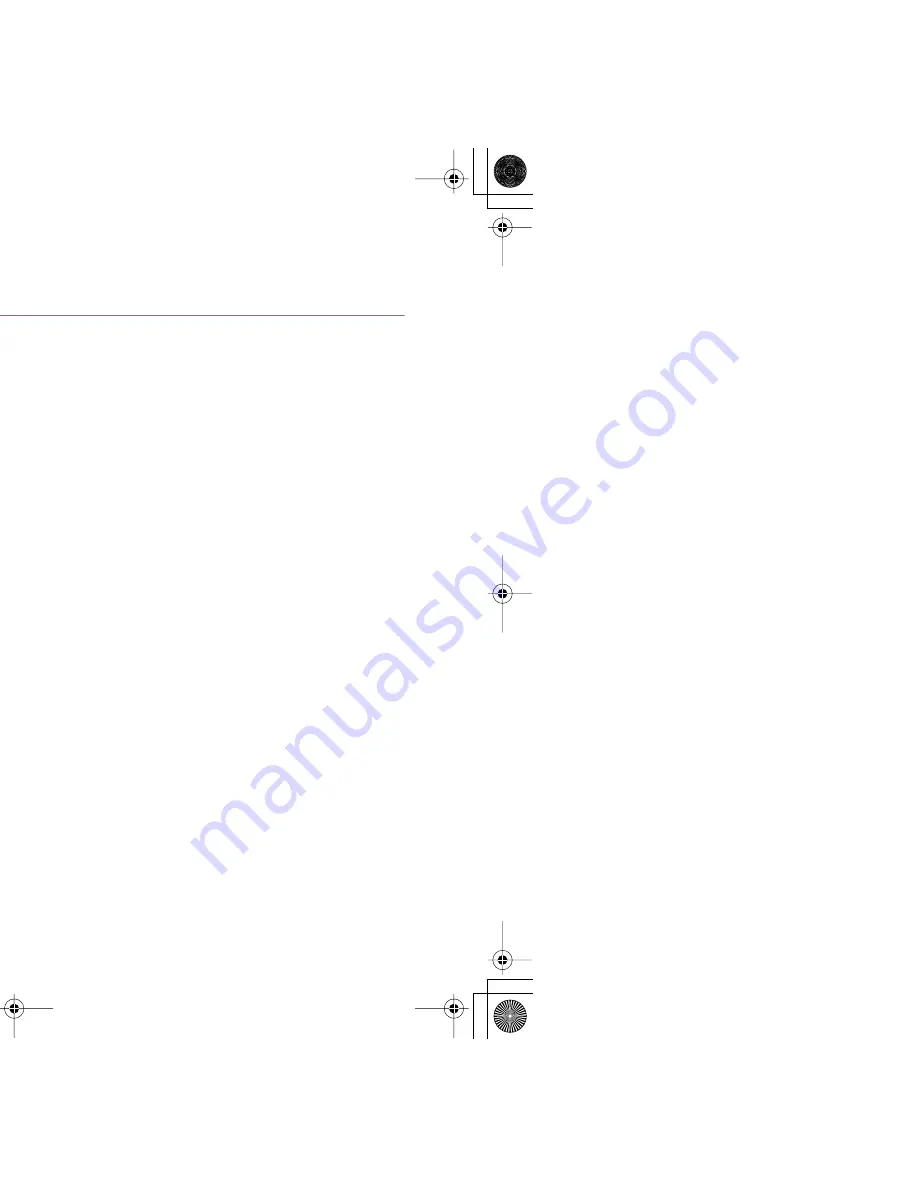
Problems Unique to Windows
172
Troubleshooting
Cannot Print in Background (Windows Me/Windows 98 only)
■
Check the amount of free space on the hard disk.
Background printing requires a certain amount of disk space. You may need to delete
unnecessary files, or disable background printing.
■
Ensure that background printing is enabled.
1
Open the Printer Properties dialog box.
➡
Opening the Printer Properties Dialog Box
2
On the
Page Setup
tab, click
Printer control...
and select
Background
Printing
.
Note
➤
Windows XP/Windows 2000 does not support background printing.
S200.book Page 172 Saturday, September 22, 2001 2:34 PM
Содержание S 200
Страница 1: ...V1...
Страница 2: ...2 Table of Contents 5 6 8 15 16 17 18 dge 19 20 s Dialog Box 21 Description 23 37 40 42 43 44 61 63...
Страница 7: ...7 How to Use This Manual s for each chapter gs Use this button to search for a word...
Страница 14: ...14 Safety Precautions print head after printing e burns...
Страница 15: ...15 Printer Parts and Their Functions heir Functions...
Страница 20: ...20 Printer Driver Functions Windows tions Windows og Box iption...
Страница 26: ...Printer Properties Dialog Box Description 26 Printer Driver Functions Windows ed 2 1 3 5 6 4...
Страница 43: ...43 Printer Driver Functions Macintosh tions Macintosh...
Страница 48: ...Description of Print Settings 48 Printer Driver Functions Macintosh g leaning Warning ent Wait Time...
Страница 59: ...Description of Print Settings 59 Printer Driver Functions Macintosh ast page one copy at a time...
Страница 70: ...70 Routine Maintenance ce ntain Print Head...
Страница 75: ...Replacing an Ink Tank 75 Routine Maintenance t...
Страница 89: ...Print Head Alignment 89 Routine Maintenance he patterns in Column A select the most even nter the number...
Страница 92: ...Enabling Low Ink Warning 92 Routine Maintenance nitor Windows og Macintosh The colour ink becomes low...
Страница 99: ...Transporting the Printer 99 Routine Maintenance ing materials ials pack the printer carefully and thoroughly in...
Страница 101: ...Transporting the Printer 101 Routine Maintenance esive tape as shown and then pack it in a...
Страница 103: ...103 Printing Media 01 r USA users...
Страница 108: ...Envelopes 108 Printing Media p to the left and the address side facing ht ce Paper guide...
Страница 109: ...Envelopes 109 Printing Media 10 Env according to the envelope size you...
Страница 115: ...High Gloss Photo Film HG 201 115 Printing Media hes the size set in the application nted e ink dries...
Страница 127: ...Banner Paper 127 Printing Media printed banner output can hang over the edge in the table or floor...
Страница 129: ...129 Troubleshooting ors ng Print Jobs aper Jams he Screen with dows Macintosh...
Страница 132: ...Print Quality is Poor or Contains Errors 132 Troubleshooting ntains Errors s are Printed ng...
Страница 137: ...Print Quality is Poor or Contains Errors 137 Troubleshooting ed dialog box r Properties Dialog Box t he screen...
Страница 149: ...Printer Does Not Start or Stops During Print Jobs 149 Troubleshooting tops During Print Jobs d...
Страница 155: ...Paper Does Not Feed Properly or Paper Jams 155 Troubleshooting erly or Paper Jams...
Страница 158: ...An Error Message is Displayed on the Screen 158 Troubleshooting ayed on the Screen ion Fault Windows...
Страница 170: ...Problems Unique to Windows 170 Troubleshooting ws yed ws Me Windows 98 only Windows...
Страница 173: ...Problems Unique to the Macintosh 173 Troubleshooting cintosh Gradations Macintosh...
Страница 176: ...176 Appendices dows...
Страница 178: ...Deleting an Unknown Device 178 Appendices serial bus controller ices...
Страница 194: ...194 Index 162 61 172 126 72 72 61 92 167 68 37 92 164 167 171 27 63 40 61 35 47 81 66 104...
Страница 195: ...195 Index 35 83 ace 177 27 91 106 158 164 166 16 154 56 162 116 112 114 110 36 95 97 71 72...
Страница 196: ...196 Index 36 91 167 49 24 65 80 x Windows 21 45 26 157 16 16 45 18 54 32 120 118 58...
Страница 197: ...197 Index 49 18 49 65 187 43 20 161 21 23 187 77 72 95 16 16 53 31 180 122 99 124...
Страница 198: ...198 Index 69 42 177 17 160 32 Print Head 71...






























