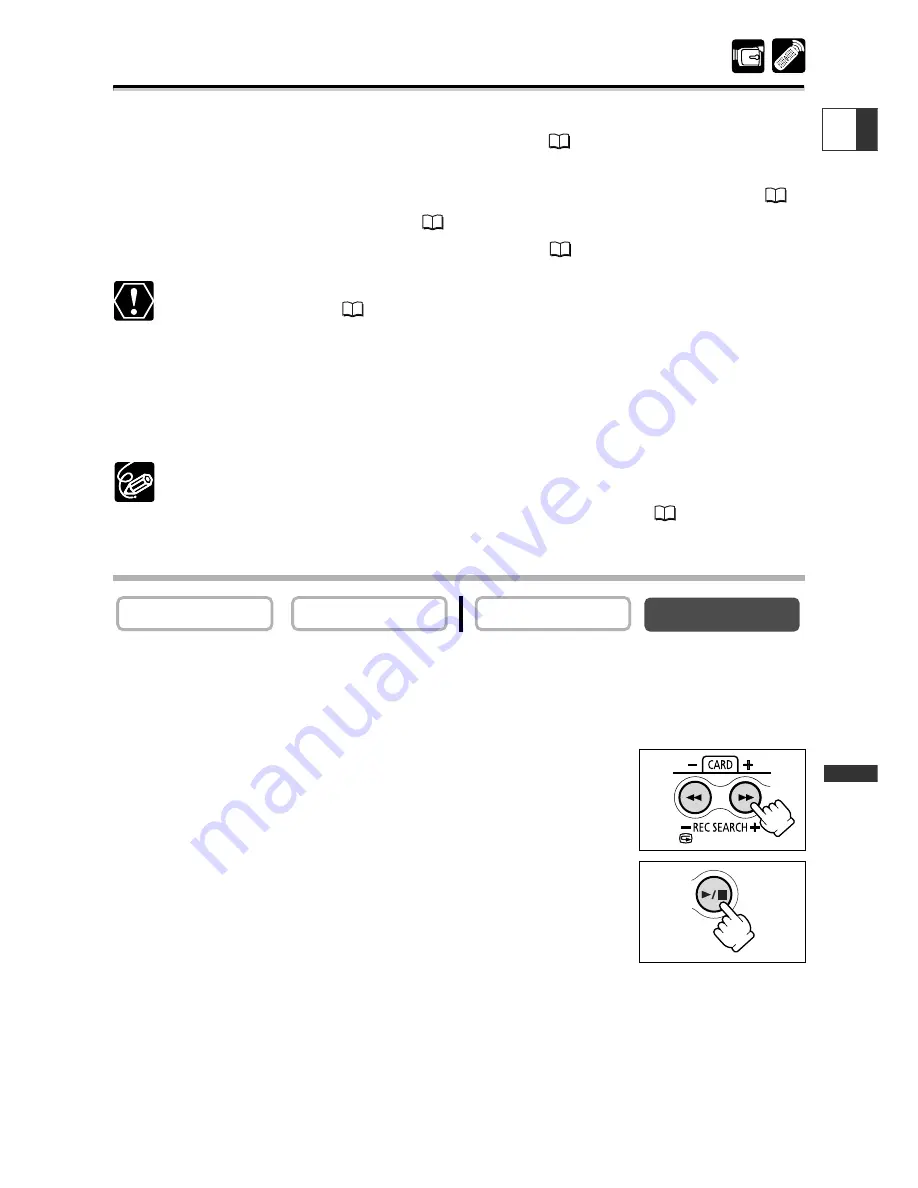
115
Using a Memory Car
d
E
Playing Back a Memory Card
You can play back memory card images on the LCD screen, viewfinder screen, or on a
connected TV screen (see
Playing Back on a TV Screen
40).
You can display a single image (single image display), 6 at one time (index screen
116), or one after another (slide show
116). Use the Card Jump function to quickly
locate an image without displaying them one by one (
117).
❍
Images not recorded with this camcorder, uploaded from a computer (except
the sample images
138), edited on a computer and images whose file
names have been changed may not be played back correctly.
❍
Do not turn off the camcorder, disconnect the power source or remove the
memory card while the card access display (<<<) in the upper right of corner of
the screen or the card access indicator is flashing. Doing so could result in data
damage.
❍
Make sure to insert a memory card that contains images.
❍
Only date and time will be displayed when pressing the DATA CODE button.
❍
You can enlarge still images up to 5 times during playback (
83).
Single Image Display
1. Set the camcorder to CARD PLAY (VCR) mode.
• The last recorded image appears.
• Movies are displayed with the first scene as a still image indicated by “
e
/
a
”.
2. Press the CARD +/– button to move between images.
Press the CARD + button to display the next image and the
CARD – button to display the previous image.
3. To play back a movie, press the
e
/
a
button.
The last scene appears as a still image when playback is
complete.
CARD PLAY (VCR)
CARD CAMERA
PLAY (VCR)
CAMERA
















































