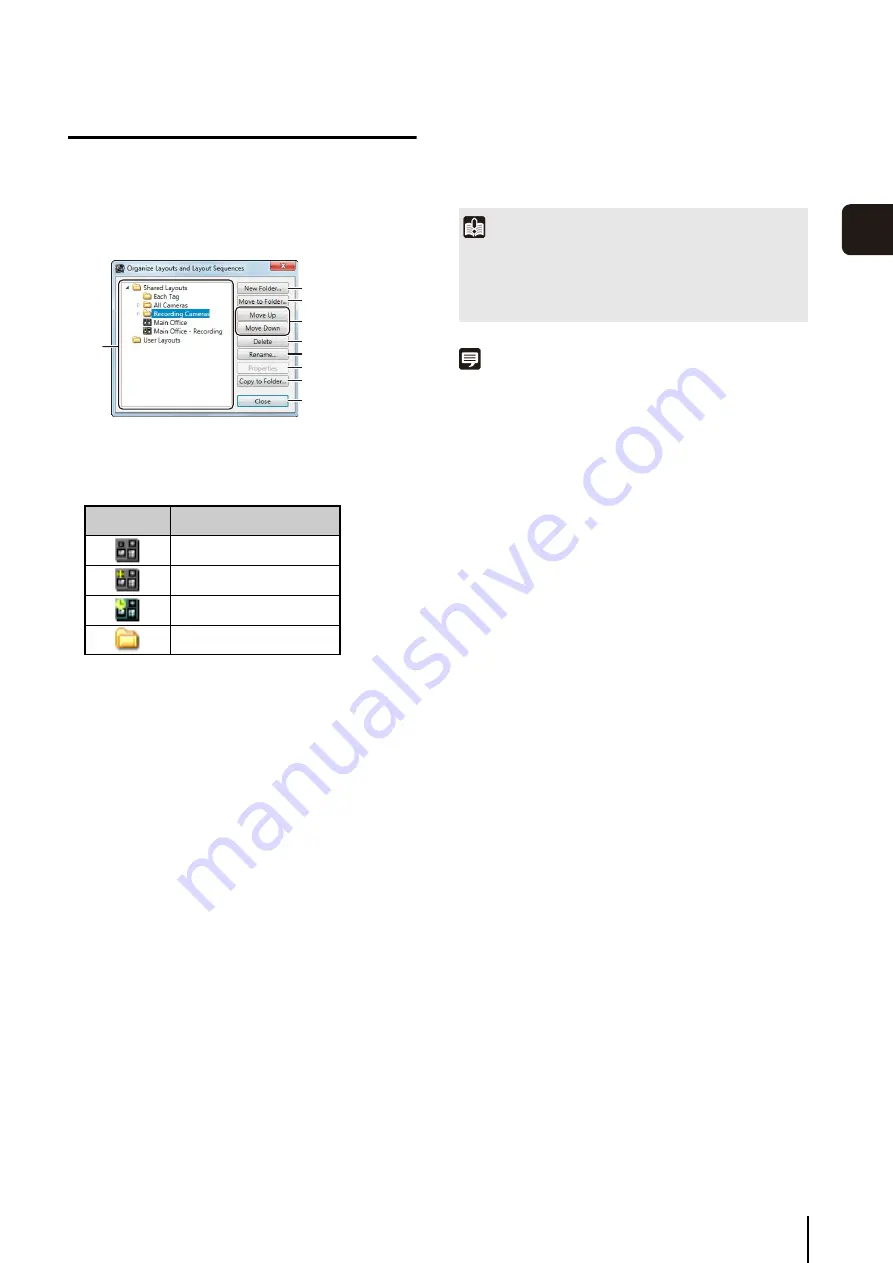
Configure the Video Window Layout
69
Viewer
S
et
tin
g
s
4
Organize Layouts
You can change the display order of menus, classify and
organize layouts in folders, and edit the layouts.
➀
Layout tree
Displays a list of created layouts.
The layout tree uses the following icons:
➁
[New Folder]
Create a new folder.
➂
[Move to Folder]
Move the selected layout to a folder.
➃
[Move Up] and [Move Down]
Move the selected layout up or down in the list.
➄
[Delete]
Delete the selected layout from the list.
➅
[Rename]
Change the name of the selected layout.
➆
[Properties]
Displays the properties of the selected layout.
The properties displayed will differ according to the
type of layout, as described below.
(Normal) Layout
: Same as the properties displayed in
step 2 on p. 65. You can configure the
background and the video window display.
Dynamic Layout
: Same as the properties displayed in
step 2 on p. 67. You can specify the conditions
for displaying cameras.
Layout
S
equence
: Same as the properties displayed in
step 2 on p. 68. You can specify the layouts that
will be automatically sequenced.
➇
[Copy to Folder]
Copy the selected layout to a folder.
➈
[Close]
Close the dialog box.
Note
The settings in the [Organize Layouts and Layout Sequences]
dialog box, such as the order of the layout sequence and the
folder types are also displayed when you click the [Layout] menu,
or when you click the [Layouts] button on the toolbar.
1
Click [Layouts] > [Organize Layouts] to display the
[Organize Layouts and Layout
S
equences] dialog box.
Icon
Description
Custom layout
Dynamic layout
Layout sequence
Folder
➀
➈
➇
➆
➅
➄
➃
➂
➁
Important
• You cannot change the name of the [Shared Layouts] and
[User Layouts] folders.
• Only the administrator (or a user with the required
permissions) can manage shared folders (p. 51).
Содержание RM-25
Страница 12: ...12 ...
Страница 30: ...30 ...
Страница 31: ...Chapter 2 Setup How to install the software Settings after installation ...
Страница 36: ...36 ...
Страница 37: ...Chapter 3 Storage Server Settings Adding cameras Configuring the Storage Server Group Adding users ...
Страница 54: ...54 ...
Страница 55: ...Chapter 4 Viewer Settings Configuring the Viewer Configuring a camera Creating a layout ...
Страница 70: ...70 ...
Страница 92: ...92 ...
Страница 106: ...106 ...
Страница 112: ...112 ...
Страница 113: ...Chapter 8 Backup Types of backup target files and their destinations Restoring a recording file ...
Страница 116: ...116 ...
Страница 137: ...Index 137 Appendix ...






























