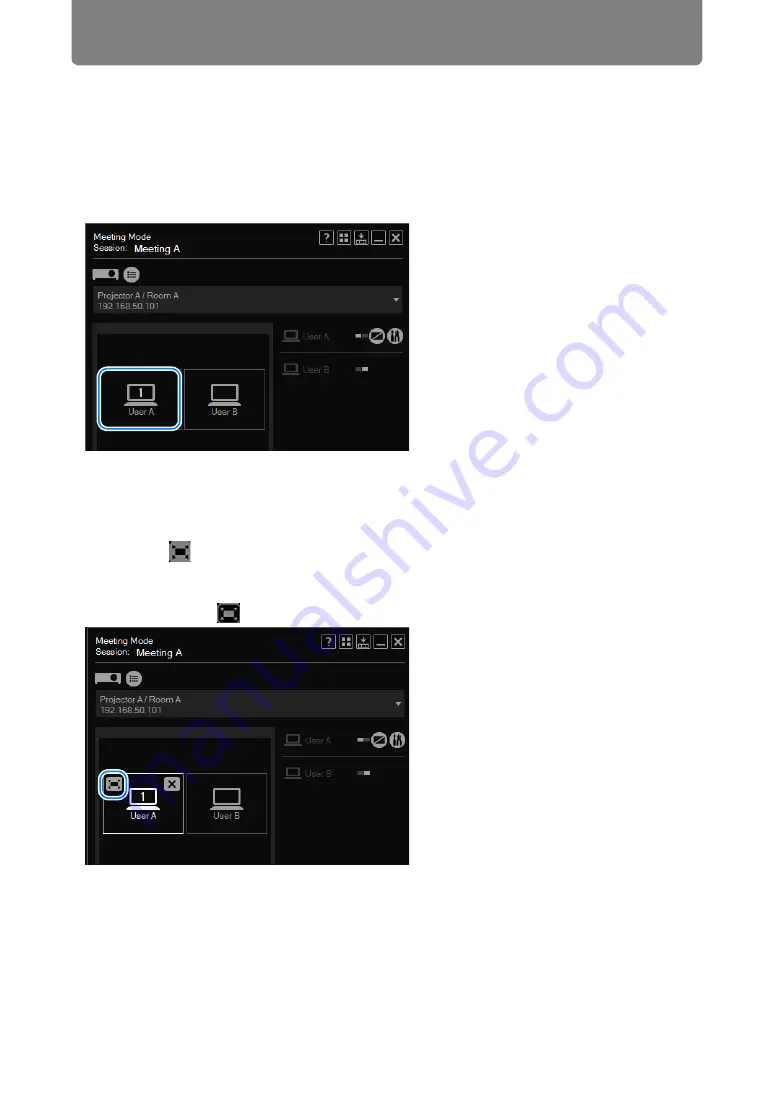
Using Layout Functions
266
■
Switching the Primary/Secondary Monitor
Using the application, you can switch between projection from the primary or
secondary monitor.
If your computer has dual monitor support, the computer icons are labeled with
numbers. The primary monitor is labeled “1,” and the secondary one, “2.”
To switch the monitor used for projection, click the icon of computers shown with a
number.
■
Temporarily Enlarge Images
During display from multiple computers, you can enlarge projection from one of the
computers. To enlarge the display, place the cursor over the computer in the layout
area, click
in the upper left, and then click [Start projecting]. The image from
the selected computer is now projected in full-screen mode.
To cancel the enlarged display, place the cursor over the computer in the layout
area again. Click
in the upper left, and then click [Start projecting].
Содержание REALiS WX450ST
Страница 30: ...30 ...
Страница 48: ...48 ...
Страница 49: ...49 MULTIMEDIA PROJECTOR Operation ...
Страница 50: ...50 ...
Страница 124: ...124 ...
Страница 166: ...166 ...
Страница 205: ...205 MULTIMEDIA PROJECTOR Networked Multi Projection NMPJ ...
Страница 206: ...206 ...
Страница 220: ...220 ...
Страница 254: ...254 ...
Страница 268: ...Using Layout Functions 268 Meeting Mode window Classroom Mode window starting a session ...
Страница 277: ...277 MULTIMEDIA PROJECTOR Appendix ...
Страница 278: ...278 ...






























