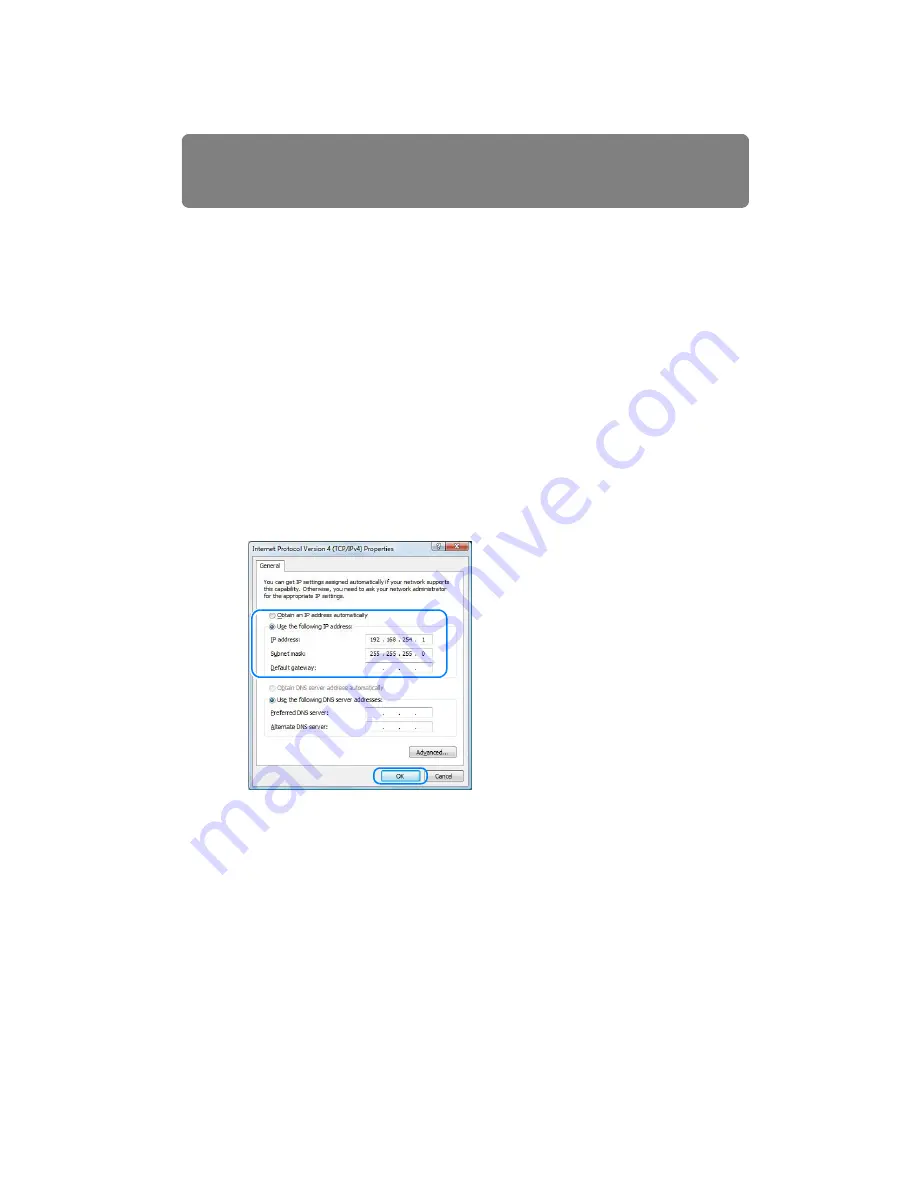
Preparing the Remote Control
168
■
Windows Vista
1
From the PC [Start] menu, select [Control Panel].
2
Click on [View network status and tasks].
3
From the menu on the left side of the window, click on [Manage network connections].
4
Right-click [Local Area Connection], and open [Properties].
5
Select [Internet Protocol Version 4 (TCP/IP)] and click the [Properties] button. Make a
note of the original network settings (IP address, subnet mask, default gateway, etc).
6
Select [Use the following IP address] and set the IP address and subnet mask.
The factory default IP address for the projector is “192.168.254.254”. Set an IP
address which is different from this.
Example
IP address:192.168.254.1
Subnet mask: 255.255.255.0
7
When the settings are completed, click the [OK] button and then click the [OK] button
on the [Local Area Connection Properties] window to close it.
Содержание REALiS WUX4000 Pro AV
Страница 42: ...42 ...
Страница 43: ...43 MULTIMEDIA PROJECTOR User s Manual Operation ...
Страница 44: ...44 ...
Страница 86: ...86 ...
Страница 142: ...142 ...
Страница 144: ...144 ...
Страница 199: ...199 MULTIMEDIA PROJECTOR Appendix ...
Страница 200: ...200 ...
Страница 227: ...227 Product Specifications Appendix Other Information ...
Страница 239: ...239 Menu Configuration ...






























