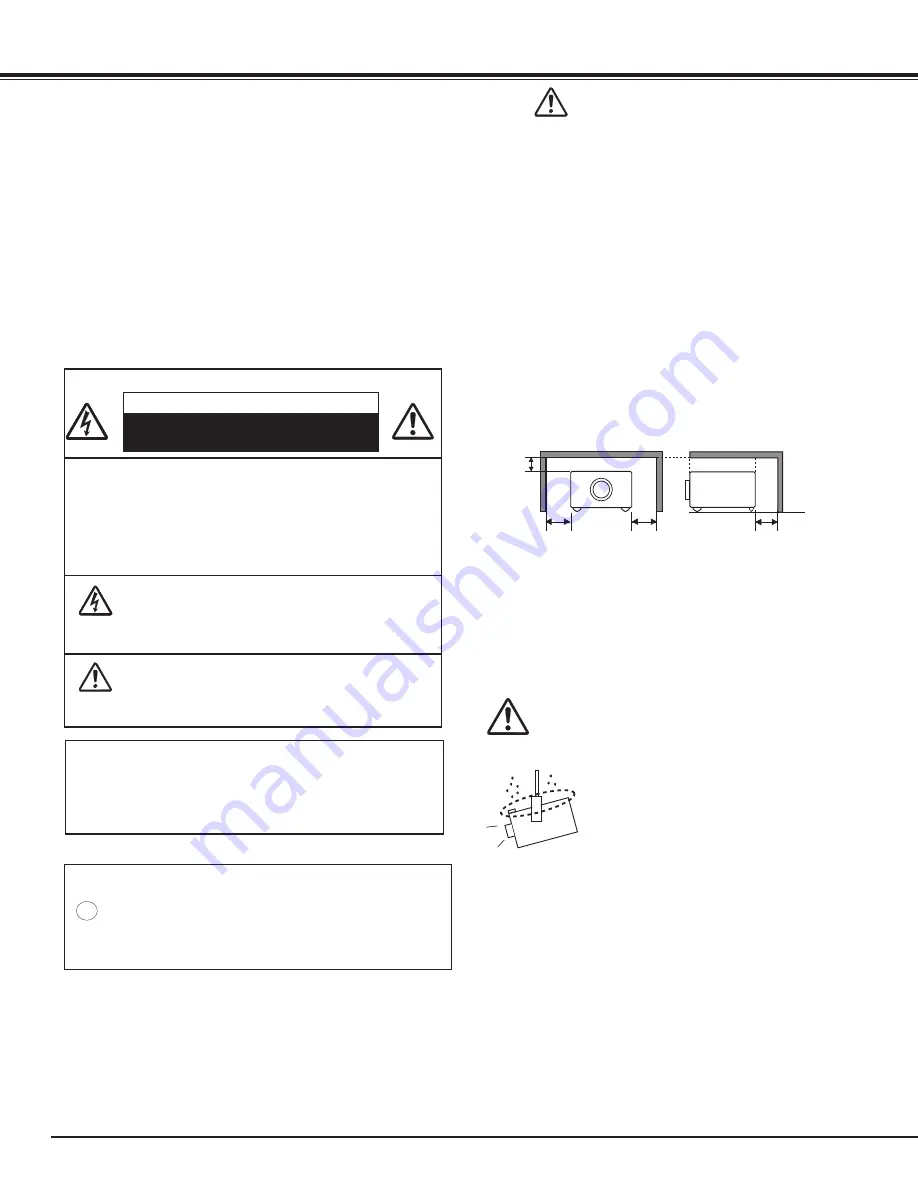
4
Safety Precaution
WARNING:
●
THIS APPARATUS MUST BE EARTHED .
●
TO REDUCE THE RISK OF FIRE OR
ELECTRIC SHOCK, DO NOT EXPOSE THIS
APPLIANCE TO RAIN OR MOISTURE .
– This projector produces intense light from the projection
lens. Do not stare directly into the lens, otherwise eye
damage could result. Be especially careful that children do
not stare directly into the beam.
– Install the projector in a proper position. Otherwise it may
result in a fire hazard.
– Allowing the proper amount of space on the top, sides,
and rear of the projector cabinet is critical for proper air
circulation and cooling of the unit. The diagrams shown
here indicates the minimum space required. If the projector
is to be built into a compartment or similarly enclosed,
these minimum distances must be maintained.
1.5' (50 cm)
1.5' (50 cm)
1.5' (50 cm)
3' (1 m)
SIDE and TOP
REAR
– Do not cover the ventilation slots on the projector. Heat
build-up can reduce the service life of your projector, and
can also be dangerous.
– If the projector is unused for an extended time, unplug the
projector from the power outlet.
– Do not project the same image for a long time.
The afterimage may remain on the LCD panels by the
characteristic of panel.
CAUTION ON HANGING FROM THE CEILING
When hanging the projector from the
ceiling, clean the air intake vents and top
of the projector periodically with a vacuum
cleaner. If you leave the projector unclean
for a long time, the cooling fans can be
clogged with dust, and it may cause a
breakdown or a disaster.
DO NOT SET THE PROjECTOR IN GREASy, WET,
OR SMOKy CONDITIONS SUCH AS IN A KITCHEN
TO PREVENT A BREAKDOWN OR A DISASTER . IF
THE PROjECTOR COMES IN CONTACT WITH OIL OR
CHEMICALS, IT MAy BECOME DETERIORATED .
To The Owner
CAUTION:TO REDUCE THE RISK OF ELECTRIC
SHOCK, DO NOT REMOVE COVER
(OR BACK) . NO USER-SERVICEABLE
PARTS INSIDE EXCEPT LAMP
REPLACEMENT . REFER SERVICING TO
QUALIFIED SERVICE PERSONNEL .
THIS SYMBOL INDICATES THAT DANGEROUS
VOLTAGE CONSTITUTING A RISK OF
ELECTRIC SHOCK IS PRESENT WITHIN THIS
UNIT.
THIS SYMBOL INDICATES THAT THERE
ARE IMPORTANT OPERATING AND
MAINTENANCE INSTRUCTIONS IN THE
USER’S MANUAL WITH THIS UNIT.
CAUTION
RISK OF ELECTRIC SHOCK
DO NOT OPEN
Before installing and operating the projector, read this
manual thoroughly.
The projector provides many convenient features and
functions. Operating the projector properly enables
you to manage those features and maintains it in good
condition for many years to come.
Improper operation may result in not only shortening the
product life, but also malfunctions, fire hazard, or other
accidents.
If your projector seems to operate improperly, read this
manual again, check operations and cable connections
and try the solutions in the “Troubleshooting” section
in the back of this manual. If the problem still persists,
contact the dealer where you purchased the projector or
the service center.
READ AND KEEP THIS USER’S MANUAL FOR LATER USE .
CAUTION
Not for use in a computer room as defined in the
Standard for the Protection of Electronic Computer/
Data Processing Equipment, ANSI/NFPA 75.
NOTE FOR CUSTOMERS IN THE US
Hg LAMP(S) INSIDE THIS PRODUCT CONTAIN MERCURY
AND MUST BE RECYCLED OR DISPOSED OF ACCORDING TO
LOCAL, STATE OR FEDERAL LAWS.



















