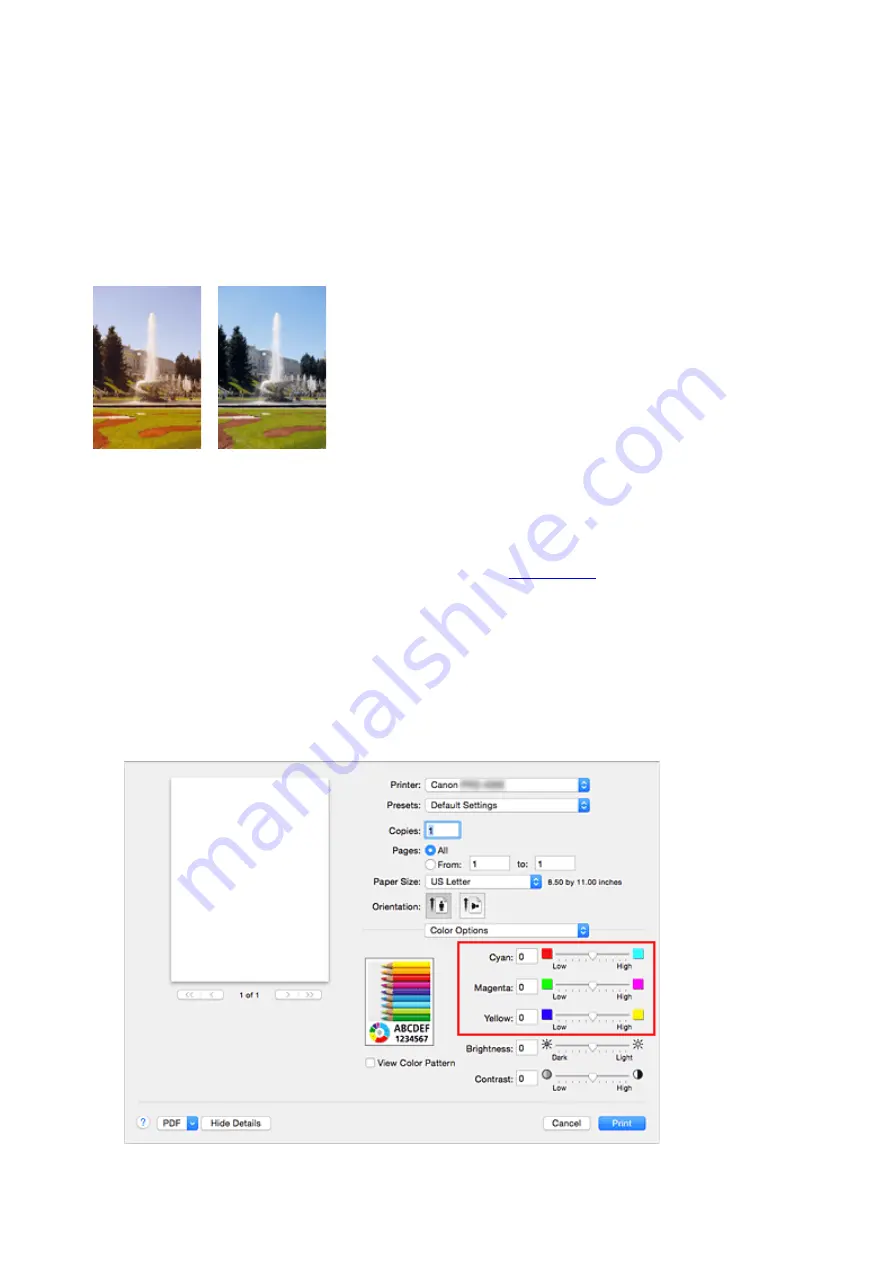
Adjusting Color Balance
You can adjust the color tints when printing.
Since this function adjusts color balance of the output by changing the ink ratios of each color, it changes
the total color balance of the document. Use the application software when you want to change the color
balance significantly. Use the printer driver only when you want to adjust the color balance slightly.
The following sample shows the case when color balance is used to intensify cyan and to diminish yellow so
that the overall colors are more uniform.
No adjustment
Adjust color balance
The procedure for adjusting color balance is as follows:
1. Select
Color Options
from the pop-up menu of the
2. Adjust color balance
There are individual sliders for
Cyan
,
Magenta
, and
Yellow
. Each color becomes stronger when the
corresponding slider is moved to the right, and becomes weaker when the corresponding slider is moved
to the left. For example, when cyan becomes weaker, the color red becomes stronger.
You can also directly enter a value linked to the slider. Enter a value in the range from -50 to 50. The
current settings are displayed in the settings preview on the left side of the printer driver.
442
Содержание PRO-6000
Страница 18: ...7051 863 7052 864 8200 865 9000 866 9110 867 B20A 868 B510 869...
Страница 83: ...6 Tap ON 83...
Страница 94: ...94...
Страница 95: ...Basket Parts of the Basket Using the Basket Example Basket Configurations Storing the Basket 95...
Страница 107: ...M Roll Holder Load the roll on this holder N Holder Stopper This part secures the roll paper on the Roll Holder 107...
Страница 123: ...Operations and Touch Screen Operation Panel Touch Screen Checking Instructions During Printer Operations 123...
Страница 125: ...Note When the printer is in Sleep mode you can touch the touch screen to recover from Sleep mode 125...
Страница 130: ...130...
Страница 137: ...Tap B to display the preview screen Touch the Back button to return to the previous screen 137...
Страница 150: ...Records of use Head information Head alignment performance log Values applied with auto settings 150...
Страница 152: ...For more on setting items on the operation panel Setting Items on Operation Panel 152...
Страница 184: ...8 When you finish checking printer status and changing printer settings select Log off 9 Close web browser 184...
Страница 196: ...The resending setting is completed 196...
Страница 206: ...Hard Disk Printer Hard Disk Operations Checking Free Hard Disk Space Erasing Data on Printer s Hard Disk 206...
Страница 210: ...Optional accessories Roll Holder Set 210...
Страница 236: ...For Mac OS Follow the instructions on the Canon website to redo setup 236...
Страница 264: ...Adjusting the Print Head Adjusting the Print Head Troubleshooting Paper Abrasion and Blurry Images 264...
Страница 272: ...Adjusting Feed Amount Adjusting Feed Amount Adjusting Vacuum Strength 272...
Страница 276: ...6 Tap paper to adjust A test pattern is printed for adjustment and adjustment is finished 276...
Страница 284: ...Color Calibration Managing Colors Performing Color Calibration Adjustment Types of Color Calibration 284...
Страница 286: ...See below for details Media Configuration Tool Guide Windows Media Configuration Tool Guide Mac OS 286...
Страница 295: ...Ink Tanks Ink Tanks Replacing Ink Tanks Checking Ink Tank Levels When to Replace Ink Tanks 295...
Страница 305: ...6 Make sure ink lamp indicator is lit Note If the ink lamp is not lit reload the tank 7 Close ink tank cover 305...
Страница 309: ...Note If the ink lamp is not lit reload the tank 7 Close ink tank cover 309...
Страница 311: ...Note Tap Order ink now to view the ink supplier information 311...
Страница 313: ...Print Head Print Head Checking for Nozzle Clogging Cleaning the Print Head Replacing the Print Head 313...
Страница 333: ...333...
Страница 336: ...Cutter Blade Cutter Blade Replacing the Cutter Blade 336...
Страница 355: ...Other Maintenance Preparing to Transfer the Printer Reinstalling the Printer 355...
Страница 365: ...Specifications Printer Specifications Specifications Print Area 365...
Страница 366: ...Printer Specifications Specifications Print Area 366...
Страница 371: ...Print area For details about Print Area see Print Area 1 Varies depending on the operating system or application 371...
Страница 374: ...Safety Safety Precautions Regulatory Information WEEE EU EEA 374...
Страница 391: ...Basic Printing Workflow Printing procedure Canceling print jobs Pausing Printing 391...
Страница 400: ...6 Send the print job Printing in Windows Printing from Mac OS The printer now starts printing the print job 400...
Страница 410: ...Note The screen may differ slightly depending on the model you are using 410...
Страница 412: ...Pausing Printing Pausing Printing 412...
Страница 455: ...Specifying Color Correction Adjusting Color Balance Adjusting Brightness Adjusting Contrast 455...
Страница 494: ...Printing from Printer Printing from USB Flash Drive 494...
Страница 508: ...Printer Driver Overview of the Printer Driver Description of Print Dialog Updating the Printer Driver 508...
Страница 537: ...Important You may not be able to select Overall depending on the paper type and print quality 537...
Страница 558: ...558...
Страница 563: ...Note Enter the password if it is enabled for a saving box 5 Select saved job and select Print 563...
Страница 564: ...6 Enter quantity to print in Copies and select Yes 564...
Страница 566: ...Note Enter the password if it is enabled for a saving box 5 Select saved job and select Edit 566...
Страница 567: ...6 Select Delete on displayed screen 567...
Страница 569: ...5 Select saved job and select Edit 6 Select Move on displayed screen 7 On Move job page select Destination job box 569...
Страница 570: ...8 Select name or number of destination personal box in Destination job box list and select OK on displayed screen 570...
Страница 578: ...5 Select Edit 6 In Edit job box dialog box enter name in Job box name and select OK 578...
Страница 579: ...579...
Страница 581: ...Note Enter the password if it is enabled for a saving box Jobs saved in the box are listed 581...
Страница 584: ...Note Enter the password if it is enabled for a saving box 5 Select print job 584...
Страница 585: ...The details of the saved document appears 585...
Страница 587: ...5 Select saved job and select Edit 6 Select Change 587...
Страница 588: ...7 Enter name and select OK 588...
Страница 610: ...4 Lift up the release lever 5 Pull the paper straight out from the front of the printer 610...
Страница 617: ...Replacing the Cutter Blade 617...
Страница 665: ...Installation Problems Removing Printer Software 665...
Страница 691: ...Note To stop printing press the Stop button 691...
Страница 701: ...1201 Cause The ink tank cover is open What to Do Close the ink tank cover 701...
Страница 702: ...1210 Cause The ink tank cover is open What to Do Close the ink tank cover 702...
Страница 725: ...1485 Cause Cannot use attached print head What to Do Attach the correct print head Replacing the Print Head 725...
Страница 729: ...1500 Cause The ink in the ink tank is running low What to Do Prepare a new ink tank 729...
Страница 731: ...1552 Cause A genuine Canon ink tank has been inserted What to Do To dismiss the message tap OK on the touch screen 731...
Страница 734: ...1660 Cause Ink tank not inserted What to Do Insert the ink tank correctly Replacing Ink Tanks 734...
Страница 741: ...1752 Cause The ink has run out What to Do Open the ink tank cover and then replace the ink tank Replacing Ink Tanks 741...
Страница 765: ...3330 Cause Print data may be corrupt What to Do Check the print job 765...
Страница 766: ...3331 Cause Print results may be abnormal as there is a large volume of print data What to Do Check the print job 766...
Страница 767: ...3332 Cause Unsupported JPEG data format What to Do Print from a PC 767...
Страница 768: ...3333 Cause Unsupported JPEG data format What to Do Print from a PC 768...
Страница 769: ...3334 Cause PDF data is print protected What to Do Open the PDF file in Adobe Acrobat and make sure it can be printed 769...
Страница 772: ...3340 Cause Print data contains no image processing parameters What to Do Check the print job settings 772...
Страница 773: ...3341 Cause Print data contains illegal image processing table What to Do Check the print job image processing table 773...
Страница 809: ...If this does not apply there may be a cutter blade malfunction Contact your Canon dealer for assistance 809...






























