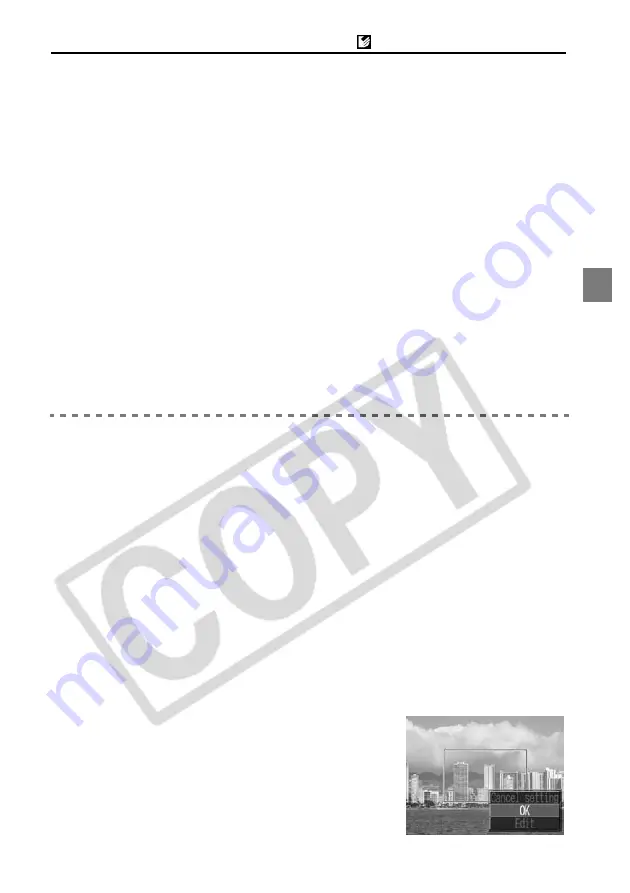
9
Canon Direct
Printing with CP Printers
2a
Trim the image.
Changing the Size of the Trimming Frame
z
Press the zoom lever or the zoom button to adjust the size of the trimming
frame.
z
The trimming frame can be changed to a minimum selection of approximately
half the displayed image or a maximum selection that is virtually the same size
as the image.
z
Expanding the trimming frame beyond its maximum size cancels the trimming
setting.
z
When printing an image that has been magnified using the trimming option,
the image quality may become coarser and grainier depending on the level of
magnification. If this happens, the trimming frame displays in red.
Moving the Trimming Frame
z
Move the trimming frame using the multicontroller or the up, down, right and
left buttons.
Rotating the Trimming Frame
z
You can rotate the trimming frame by pressing the
DISP.
button or the
DISPLAY
button.
3a
Press the SET button to close the setting menu.
Pressing the
MENU
button cancels the settings.
2b
Trim the image.
Changing the Size of the Trimming Frame
z
Press the up and down buttons to adjust the size of the trimming frame.
z
The trimming frame can be changed to a minimum selection of approximately
half the displayed image or a maximum selection that is virtually the same size
as the image.
z
Expanding the trimming frame beyond its maximum size cancels the trimming
setting.
z
When printing an image that has been magnified using the trimming option,
the image quality may become coarser and grainier depending on the level of
magnification. If this happens, the trimming frame displays in red.
Rotating the Trimming Frame
z
You can rotate the trimming frame using the left and right buttons.
Moving the Trimming Frame
z
Press the
SET
button and use the up, down, right and left buttons to move the
trimming frame. Pressing the
SET
button again allows you to change the size
of the frame and to rotate it.
3b
Press the MENU button, select [OK]
and press the SET button.
Selecting [Cancel setting] cancels the selected
trimming setting. If [Edit] is selected, the display
returns to the previous screen.
Содержание Printing Using a Direct Camera/Printer Connection Guide Direct...
Страница 2: ......
Страница 75: ......
Страница 76: ...CDI M114 010 XXXXXXXX 2003 CANON INC PRINTED IN JAPAN IMPRIMÉ AU JAPON ...


























