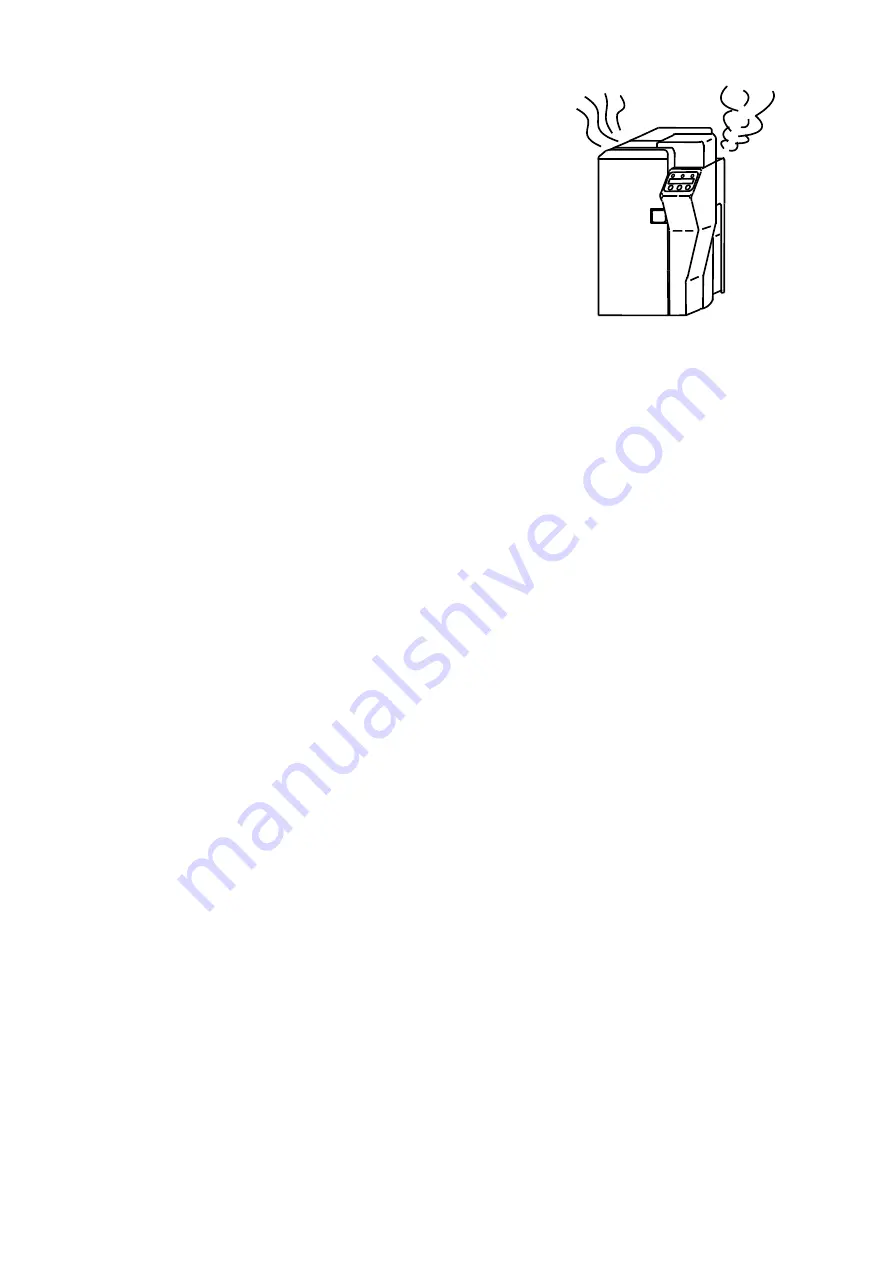
- 6 -
●
If smoke or unusual smell is detected, stop
using. If it is used as it is, it may cause
fire or electric shock. Turn OFF the main
switch immediately, plug off the power cord
and contact the dealer from whom the
equipment was purchased.
●
In case of thunder, for the purpose of safety, turn OFF the main switch and plug off
the power cord. This will prevent burning of the equipment, fire or electric shock.
●
If the equipment will not be used for a long period, turn OFF the main switch and
plug off the power cord for safety. Deterioration of insulation may cause electric
shock or leakage and fire.
Содержание PR-C151
Страница 1: ...DIRECT CARD PRINTER Operation Guide ...
Страница 2: ......
Страница 22: ... 17 MEMO ...
Страница 50: ... 45 A B C D F G H A J 誤操作防止カバーを取り外します Takethe wrongoperation prevention cover off ...
Страница 59: ... 54 Block Layout ...
Страница 64: ...4Y5 8690 040 CANON FINETECH NISCA INC 2018 ...












































