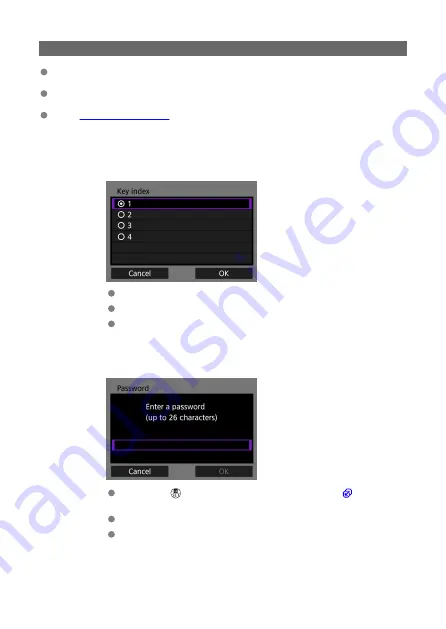
Entering the access point encryption key
Enter the encryption key (password) set on the access point. For details on the
encryption key that has been set, refer to the access point's user manual.
The screens displayed in steps 2–3 vary depending on the authentication and
encryption set on the access point.
Go to
if the [
IP address set.
] screen is displayed instead of the
screens shown for steps 2–3.
2.
Select a key index.
The [
Key index
] screen is displayed for WEP-encrypted access points.
Select the key index number set on the access point.
Select [
OK
].
3.
Enter the encryption key.
Press the <
> button to access the virtual keyboard (
the encryption key.
Select [
OK
] to initiate connection with the access point.
The following screen is displayed once the camera is connected to the
access point.
198
Содержание PowerShot V10
Страница 13: ...Note To stream video see Live Streaming 13 ...
Страница 22: ...Part Names Attaching the Strap 3 4 2 1 5 6 7 8 11 12 13 14 15 16 17 19 18 9 10 20 21 22 23 24 22 ...
Страница 24: ...Attaching the Strap Attach the included wrist strap to the camera strap mount 24 ...
Страница 28: ...3 Close the cover 28 ...
Страница 37: ...Menu Operations and Settings Menu Screen Menu Setting Procedure Dimmed Menu Items 37 ...
Страница 86: ...Grid A grid can be displayed on the screen 1 Select Grid display 2 Select an option 86 ...
Страница 96: ...Caution When shooting by tapping with Review duration set to Hold you can take the next shot by tapping 96 ...
Страница 114: ...Note You can also magnify display by double tapping with one finger 114 ...
Страница 122: ...4 Erase the image Select Erase 122 ...
Страница 124: ...4 Erase the images Select OK 124 ...
Страница 126: ...4 Erase the images Select OK 126 ...
Страница 155: ...Note When you will not use Bluetooth setting Bluetooth settings to Disable is recommended 155 ...
Страница 174: ...3 Select User authentic 4 Select Edit account 5 Set the user name After input select OK 174 ...
Страница 196: ...5 Set the IP address Go to Setting the IP Address 196 ...
Страница 199: ...4 Set the IP address Go to Setting the IP Address 199 ...
Страница 212: ...3 Use the connected device as needed 212 ...
Страница 218: ...1 Select Wi Fi settings 2 Select MAC address 3 Check the MAC address 218 ...
Страница 228: ...91 Other error A problem other than error code number 11 to 83 occurred Turn the camera s power switch off and on 228 ...
Страница 241: ...3 Select OK 241 ...
Страница 256: ...Language 1 Select Language To set it initially select Language 2 Set the desired language 256 ...
Страница 273: ...The camera turns off by itself A power saving feature is enabled 273 ...
Страница 299: ...3 Remove the back cover 4 Remove the seven screws There is no need to remove the small screws next to screw 1 299 ...
















































