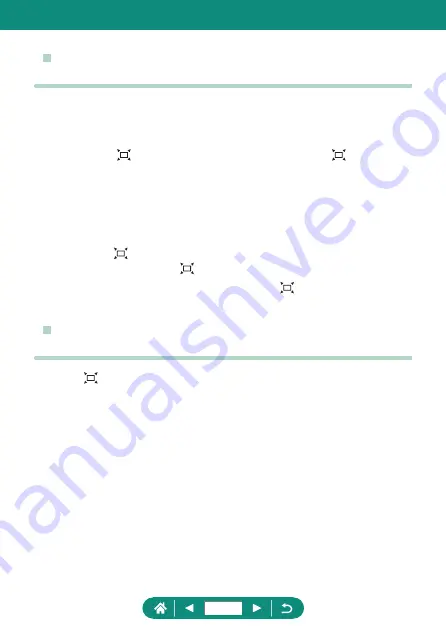
z
Easily Reacquiring Subjects after Manual
Zooming (Framing Assist – Seek)
z
Some shooting information is not displayed while the camera is zoomed
out.
z
The white frame (which roughly shows the area displayed before you
pressed the button) is not displayed if you press the button
when recording movies. Also note that zooming and the corresponding
camera operating sounds are recorded.
z
To shoot at the zoom factor of the guideline screen in the white frame,
press the shutter button all the way down.
z
You can adjust the zoom factor that the camera reverts to when you
release the button by moving the zoom lever to resize the white
frame while you hold the button.
z
The zoom factor cannot be changed with the button after you press
the shutter button all the way down in self-timer mode.
z
Auto Zooming in Response to Subject
Movement (Auto Zoom)
z
With [ Auto: on], some shooting information is not displayed, and
some shooting settings cannot be configured.
z
A face may not be displayed at a constant size relative to the screen at
some zoom factors, or if the person’s head is tilted or facing the camera
indirectly.
z
Because the camera prioritizes zooming to keep subjects on the
screen, it may not be possible to maintain a constant face display size,
depending on subject movement and shooting conditions.
z
When a detected subject moves toward the edge of the screen, the
camera zooms out to keep the subject on the screen.
z
When no face is detected, the camera zooms to a certain level and
stops zooming until a face is detected.
243
Содержание PowerShot SX70 HS
Страница 21: ...Camera Basics Basic information and instructions from initial preparations to shooting and playback 21 ...
Страница 26: ...3 Insert the memory card To remove 4 Close the cover 1 2 26 ...
Страница 51: ...Shooting Easily shoot in simple modes or take more sophisticated shots using a variety of features 51 ...
Страница 74: ...z z Display Area Options The area shown after the button is pressed can be adjusted 1 Display area 74 ...
Страница 138: ...Rotating Images Change the orientation of images and save them 1 Choose an image 2 button choose an option 138 ...
Страница 146: ...3 Save the image z z dial OK 146 ...
Страница 147: ...Resizing Images Save a smaller version of an image with fewer pixels 1 button choose an option 2 Save the image 147 ...
Страница 149: ...Viewing Slideshows Automatically play back images from a memory card 1 Slide show Start 149 ...
Страница 180: ...Ending Wi Fi Connections 1 Press the button 2 Disconnect exit OK 180 ...
Страница 216: ...z z Deleting All My Menu Tabs 1 Delete all My Menu tabs z z Deleting All Added Items 1 Delete all items 216 ...
Страница 228: ...5 Access the printing screen z z button Print image 6 Print 228 ...
Страница 229: ...Tips on Using the Camera Tips that make the camera easier to use 229 ...
















































