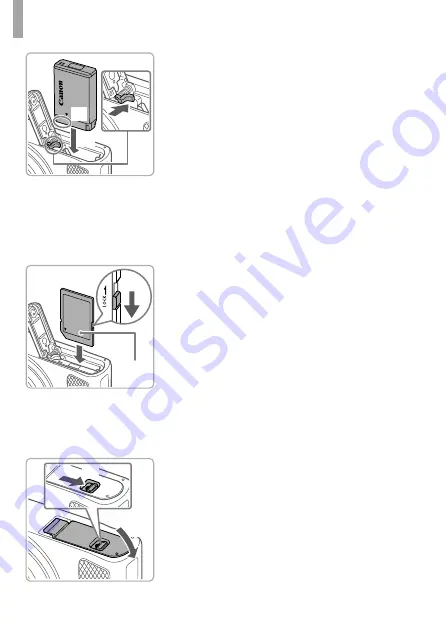
4
Initial Preparations
5
Insert the battery pack.
Holding the battery pack with the
terminals in the position shown (1),
hold the battery lock toward (2) and insert
the battery pack toward (3) until the lock
clicks shut.
If you insert the battery pack facing the
wrong way, it cannot be locked into the
correct position. Always con
fi
rm that the
battery pack is facing the right way and
locks when inserted.
When removing the battery pack, move
the battery lock in the direction of
the arrow.
6
Check the card’s write-protect
switch and insert the memory
card.
Recording is not possible on memory
cards with a write-protect switch when the
switch is in the locked position. Move the
switch in the direction of the arrow (1).
Insert the memory card with the label (2)
facing as shown until it clicks into place.
When removing the card, push the
memory card in until it clicks, and then
slowly release it.
7
Close the cover.
Lower the cover (1) and hold it down as
you slide the switch, until it clicks into the
closed position (2).
If the cover will not close, make sure you
inserted the battery pack facing the right
way in step 2.
(2)
(3)
(1)
(2)
(1)
(1)
(2)
Содержание PowerShot SX620 HS
Страница 1: ...CEL SW5WA210 ENGLISH Getting Started...
Страница 10: ...10 Graphical symbols placed on the equipment Class II equipment Direct current...
Страница 11: ...11 CANON INC 2016...











