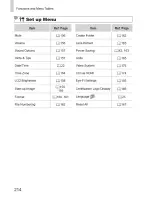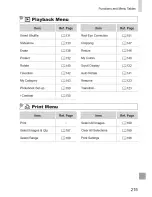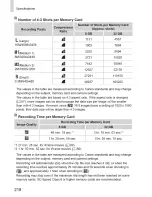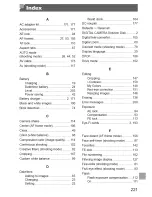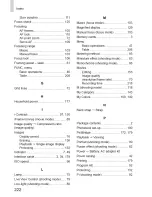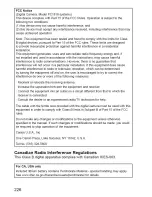Содержание POWERSHOT SX500IS
Страница 7: ...120...
Страница 42: ...Setting Menu Customize or adjust basic camera functions for greater convenience 155...
Страница 55: ...168...
Страница 82: ...Appendix Helpful information when using the camera 195...
Страница 94: ...Functions and Menu Tables 0 0 o ii o o o o ii ii o o o o o 0 Available or set automatically Not available 2O7...
Страница 96: ...Functions and Menu Tables O O O O O O O 5 O O O O O O o Available or set automatically Not availaMe 209...
Страница 100: ...Functions and Menu Tables 0 0 0 0 0 0 O Available or set automatically Not available 213...
Страница 111: ...MEMO 224...
Страница 115: ......