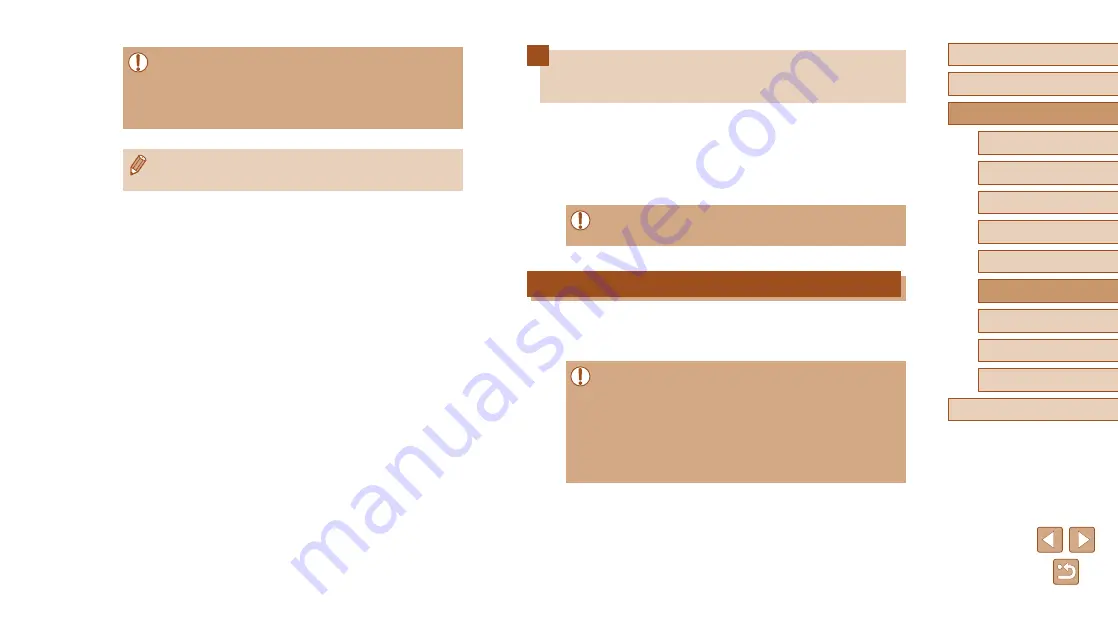
99
Before Use
Basic Guide
Advanced Guide
1
Camera Basics
2
Auto Mode
3
Other Shooting Modes
5
Playback Mode
4
P Mode
6
Wi-Fi Functions
7
Setting Menu
8
Accessories
9
Appendix
Index
Using a Smartphone to View Camera
Images and Control the Camera
You can do the following with the dedicated smartphone app Camera
Connect.
●
Browse images on the camera and save them to the smartphone
●
Geotag images on the camera (
●
Shoot using remote live view (
●
Privacy settings must be configured in advance to allow image
viewing on the smartphone (
Geotagging Images on the Camera
GPS data recorded on a smartphone using the dedicated Camera
Connect application can be added to images on the camera. Images are
tagged with information including the latitude, longitude, and elevation.
●
Before shooting, make sure the date and time and your home
time zone are set correctly, as described in “Setting the Date and
Time” (
18). Also follow the steps in “World Clock” (
to specify any shooting destinations in other time zones.
●
Others may be able to locate or identify you by using location data
in your geotagged still images or movies. Be careful when sharing
these images with others, as when posting images online where
many others can view them.
●
Once images stored temporarily on the CANON iMAGE
GATEWAY server have been deleted, they can no longer be
viewed.
●
Images you sent before enabling smartphone viewing and
downloading in Image Sync settings cannot be accessed this way.
●
For Canon Online Photo Album instructions, refer to Canon
Online Photo Album Help.






























