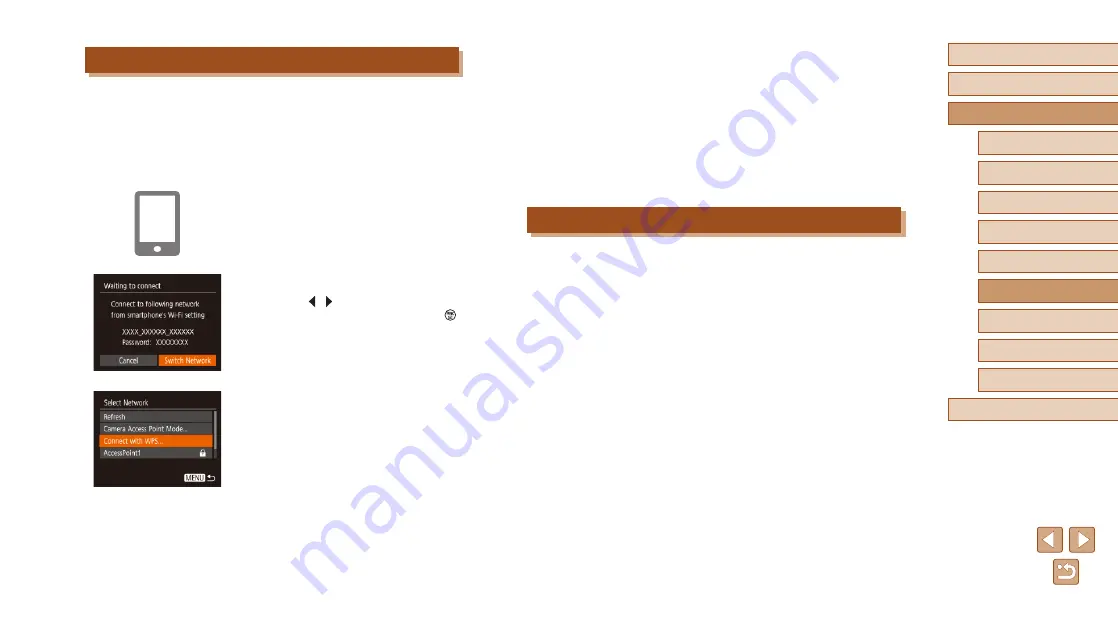
82
Before Use
Basic Guide
Advanced Guide
1
Camera Basics
2
Auto Mode
3
Other Shooting Modes
5
Playback Mode
4
P Mode
6
Wi-Fi Functions
7
Setting Menu
8
Accessories
9
Appendix
Index
5
Select the camera to connect to.
●
On the camera selection screen
displayed on the smartphone, choose the
camera to begin pairing.
6
Configure the privacy settings and
send images.
●
Follow steps 8 – 9 in “Adding a
privacy settings and send images.
Previous Access Points
You can reconnect to any previous access points automatically by
following step 4 in “Adding a Smartphone” (
●
To use the camera as an access point, choose [Switch Network] on the
screen displayed when you establish a connection, and then choose
[Camera Access Point Mode].
●
To switch access points, choose [Switch Network] on the screen
displayed when you establish a connection, and then follow the
procedure in “Using Another Access Point” (
Using Another Access Point
When connecting the camera to a smartphone through the Wi-Fi menu,
you can also use an existing access point.
1
Prepare for the connection.
●
Access the [Waiting to connect] screen
by following steps 1 – 4 in “Adding a
2
Connect the smartphone to the
access point.
3
Choose [Switch Network].
●
Press the [ ][ ] buttons to choose
[Switch Network], and then press the [ ]
button.
●
A list of detected access points will be
displayed.
4
Connect to an access point.
●
For WPS-compatible access points,
connect to the access point as described
in steps 5 – 8 in “Using WPS-Compatible
●
For non-WPS access points, follow steps
2 – 4 in “Connecting to Listed Access
access point.






























