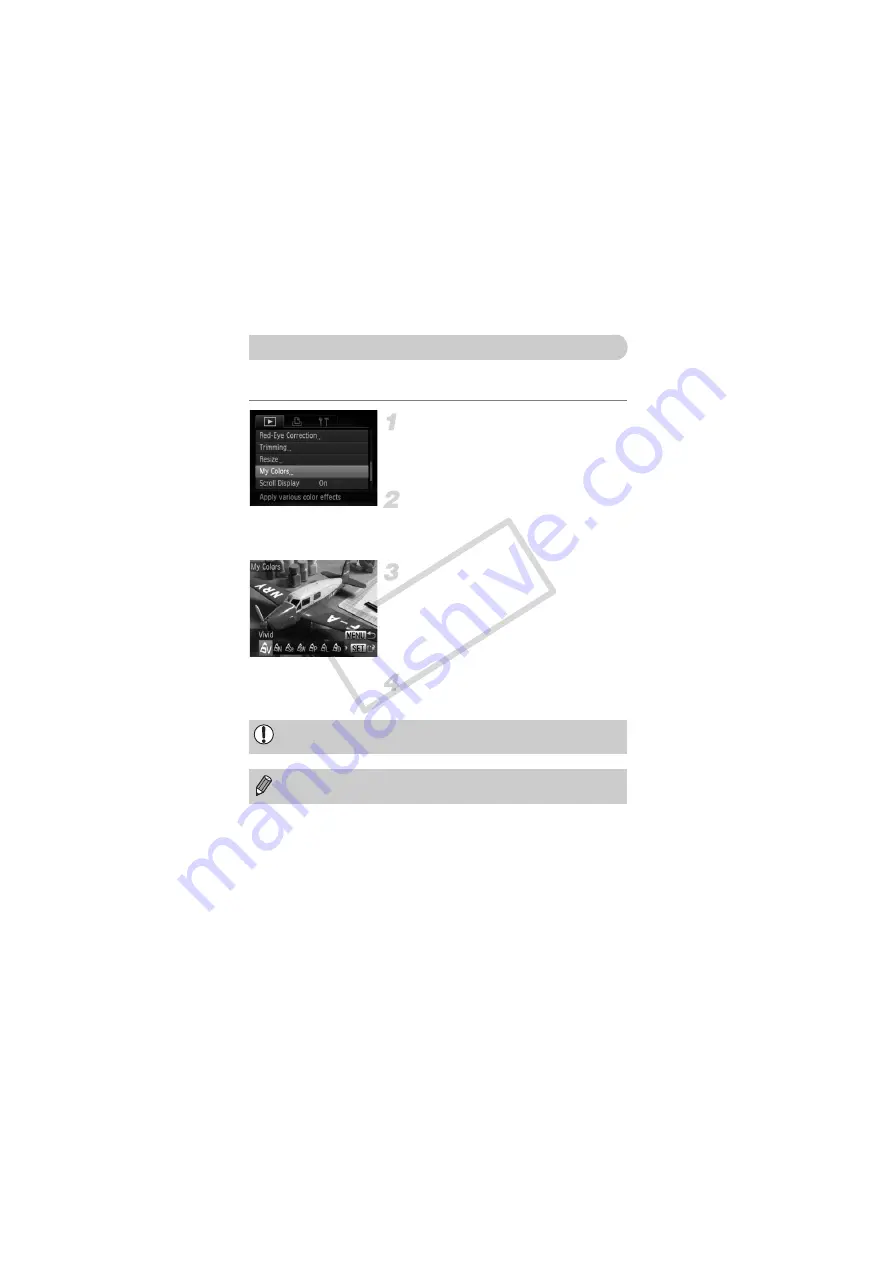
140
You can change the color of an image and save it as a separate image. Refer
to p. 79 for details on each menu item.
Choose [My Colors].
●
Press the
n
button to choose [My
Colors] in the
1
tab, then press the
m
button.
Choose an image.
●
Press the
qr
buttons or turn the
Â
dial to
choose an image, then press the
m
button.
Choose a menu option.
●
Press the
qr
buttons or turn the
Â
dial to
choose an option, then press the
m
button.
X
The image will appear with the chosen
effect.
Save as a new image and display.
●
Follow Steps 4 and 5 on p. 138.
Adding Effects with the My Colors Function
If you repeatedly change the color of the same image, the quality will
gradually deteriorate and you may not achieve the expected color.
The color of images changed with this function may vary from those
recorded with the My Colors function (p. 79).
COP
Y
















































