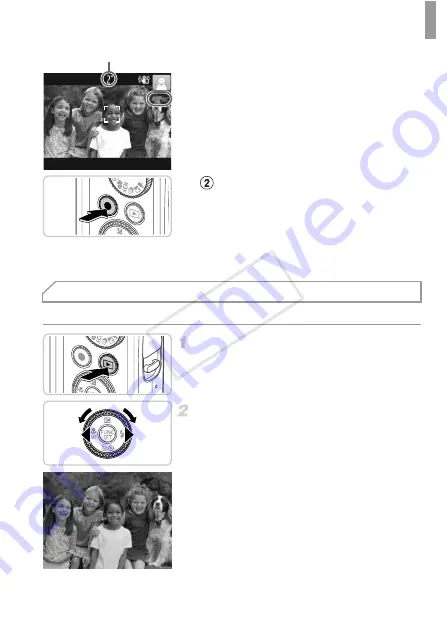
Trying the Camera Out
19
X
Black bars displayed on the top and bottom
edges of the screen indicate image areas not
recorded.
X
Frames displayed around any faces that are
detected indicate that they are in focus.
z
Once recording begins, you can take your
finger off the movie button.
Finish shooting.
z
Press the movie button again to stop
shooting. The camera beeps twice as
recording stops.
X
Recording will stop automatically when the
memory card becomes full.
After shooting images or movies, you can view them on the screen as follows.
Enter Playback mode.
z
Press the
1
button.
X
Your last shot is displayed.
Browse through your images.
z
To view the previous image, press the
q
button or turn the
5
dial counterclockwise.
To view the next image, press the
r
button or
turn the
5
dial clockwise.
z
Press and hold the
qr
buttons to browse
through images quickly. Images appear
grainy at this time.
Elapsed Time
Viewing
COP
Y
















































