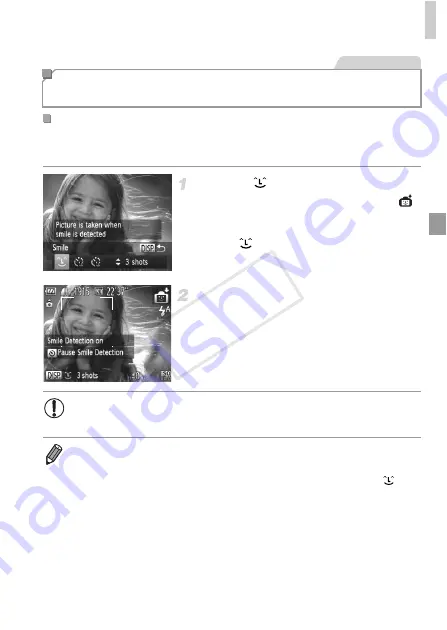
Specific Scenes
97
The camera shoots automatically after detecting a smile, even without you
pressing the shutter button.
Choose .
z
Follow steps 1 – 2 on p. 93 and choose
,
and then press the
l
button.
z
Press the
qr
buttons or turn the
5
dial to
choose
, and then press the
l
button.
X
The camera now enters shooting standby
mode, and [Smile Detection on] is displayed.
Aim the camera at a person.
z
Each time the camera detects a smile, it will
shoot after the lamp lights up.
z
To pause smile detection, press the
p
button. Press the
p
button again to resume
detection.
Auto Shooting After Face Detection (Smart
Shutter)
Auto Shooting After Smile Detection
Still Images
•
Switch to another mode when you finish shooting, or the camera will
continue shooting each time a smile is detected.
•
You can also shoot as usual by pressing the shutter button.
•
The camera can detect smiles more easily when subjects face the camera and
open their mouth wide enough so that teeth are visible.
•
To change the number of shots, press the
op
buttons after choosing
in
step 1. [Blink Detection] (p. 86) is only available for the final shot.
COP
Y
Содержание PowerShot SX260 HS
Страница 34: ...34 COPY ...
Страница 35: ...35 Camera Basics Basic camera operations and features 1 COPY ...
Страница 42: ...42 COPY ...
Страница 43: ...43 Using GPS Function Basic GPS operations and features 2 SX260 HS COPY ...
Страница 52: ...52 COPY ...
Страница 53: ...53 Smart Auto Mode Convenient mode for easy shots with greater control over shooting 3 COPY ...
Страница 114: ...114 COPY ...
Страница 144: ...144 COPY ...
Страница 180: ...180 COPY ...
Страница 181: ...181 Setting Menu Customize or adjust basic camera functions for greater convenience 8 COPY ...
Страница 194: ...194 COPY ...
Страница 218: ...218 COPY ...
Страница 219: ...219 Appendix Helpful information when using the camera 10 COPY ...
Страница 231: ...Functions and Menu Tables 231 K E I S P t x v T Y E Available or set automatically Not available COPY ...
Страница 233: ...Functions and Menu Tables 233 K E I S P t x v T Y E 4 6 7 7 Available or set automatically Not available COPY ...
Страница 235: ...Functions and Menu Tables 235 K E I S P t x v T Y E Available or set automatically Not available COPY ...






























