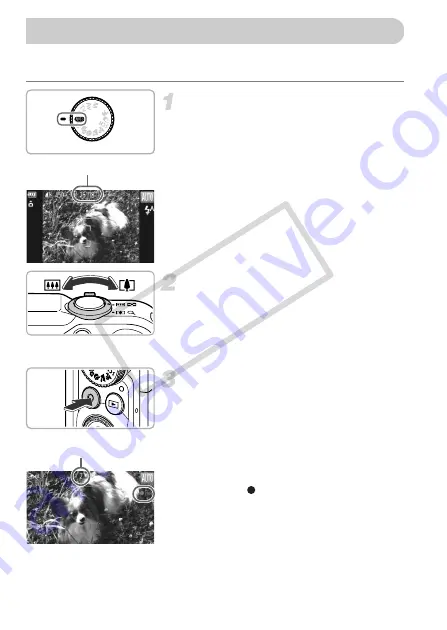
30
The camera will determine the subject and shooting conditions, and select the
best settings for the scene.
Choose
A
mode.
z
Set the mode dial to
A
.
Compose the shot.
z
Moving the zoom lever toward
i
will
zoom in on your subject, making it appear
larger. Moving the lever toward
j
will
zoom out from your subject, making it
appear smaller.
Shoot.
z
Press the movie button.
z
The display will switch to full-screen, and
the area displayed on the screen will be
recorded.
X
The camera will beep once, recording will
start, and [ Rec] and the elapsed time will
appear on the screen.
z
Once shooting begins, take your finger off
the movie button.
z
If you change the composition of your shot
during shooting, the focus, brightness and
tone will automatically adjust.
Shooting Movies
Remaining Time
Elapsed Time
COP
Y
Содержание PowerShot SX230 HS
Страница 62: ...62 COPY...
Страница 112: ...112 COPY...
Страница 193: ...Menus 193 C K E w S O P t x v T Y E 5 On when the flash is set to Selectable or set automatically Not selectable COPY...
Страница 195: ...Menus 195 C K E w S O P t x v T Y E Selectable or set automatically Not selectable COPY...
Страница 206: ...206 MEMO COPY...
Страница 207: ...207 MEMO COPY...
Страница 208: ...208 MEMO COPY...
Страница 209: ...209 MEMO COPY...
Страница 210: ...210 MEMO COPY...
Страница 211: ...211 MEMO COPY...






























