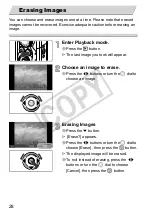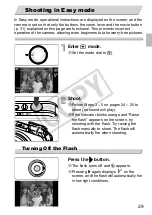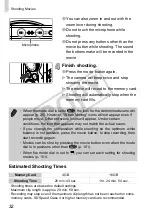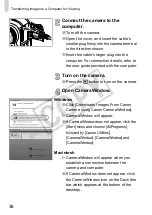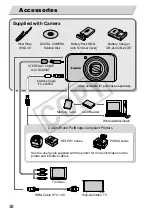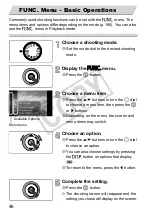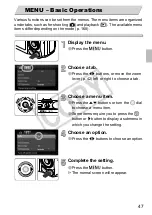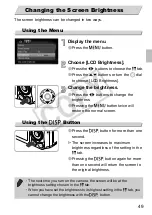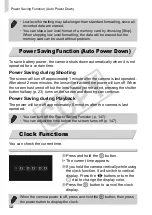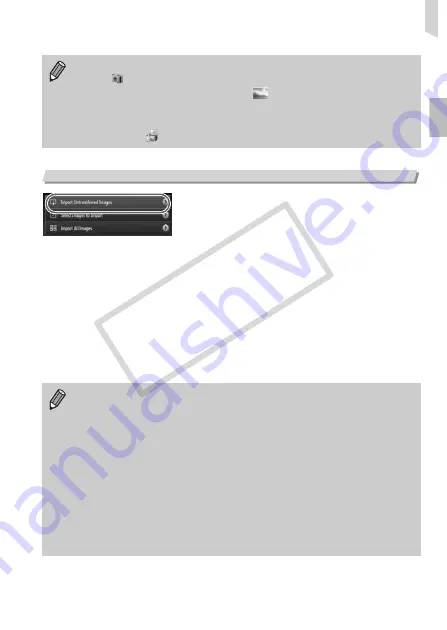
Transferring Images to a Computer for Viewing
37
Transfer and View Images
∆
Click [Import Images from Camera], and
then click [Import Untransferred Images].
All images not previously transferred will
transfer to the computer. Transferred
images will be sorted by date and saved in
separate folders in the Pictures folder.
∆
When [Image import complete.] appears,
click [OK]. Click [X] to close
CameraWindow.
∆
Turn off the camera and unplug the cable.
∆
For details on how to view images using a
computer, refer to the
Software Guide
.
For Windows 7, use the following steps to display CameraWindow.
•
Click
on the task bar.
•
In the screen that appears, click the
link to modify the program.
•
Click [Downloads Images From Canon Camera using Canon
CameraWindow], then click [OK].
•
Double click
.
You can transfer images without installing the included software by simply
connecting your camera to a computer. There are, however, the following
limitations.
•
It may take a few minutes from when you connect the camera to the
computer until you can transfer images.
•
Movies will not transfer correctly.
•
Images shot in the vertical position may be transferred in the horizontal
position.
•
Protection settings for images may be lost when transferred to a
computer.
•
There may be problems transferring images or image information
correctly depending on the version of the operating system in use, the
file size, or the software in use.
COP
Y
Содержание PowerShot SX210 IS
Страница 12: ...12 4 COPY...