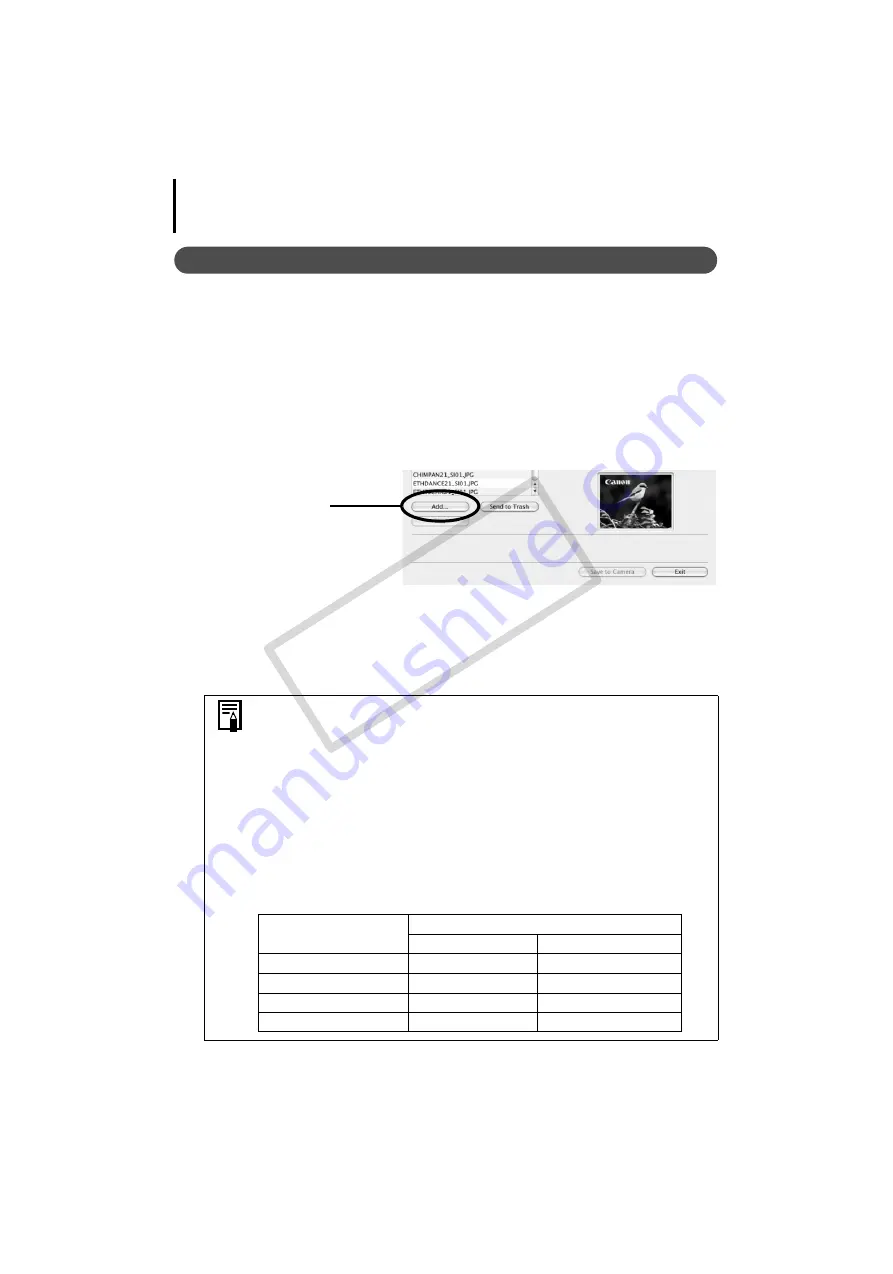
Using the Software on the Macintosh Platform – Advanced Techniques
70
Adding Original Start-Up Images or Sounds
You
can
add
original
start-up
images
or
sounds
created
with
image
editing
and
other
software
to
the
My
Camera
Window.
Sound
files
are
saved
as
WAVE-type
files.
1
Double-click the [Applications] folder, followed by the [Canon Utilities] folder,
[CameraWindow] folder and the [MyCamera DC] icon.
The
My
Camera
window
will
display.
2
Select the [Start-up Image] in Type.
For
sound
files,
select
either
[Start-up
Sound],
[Operation
Sound],
[Selftimer
Sound]
or
[Shutter
Sound].
3
Click [Add].
4
Select the file you created and click [Open].
This
concludes
the
process
for
adding
new
data.
You
can
add
the
settings
files
you
just
added
to
the
computer
to
the
camera
using
the
same
procedures
as
in
Adding My Camera Settings to the Camera
Use the following settings to create start-up images or start-up sounds
using image editing software or sound processing software.
• Start-Up Images
Image Type
: JPEG (Baseline JPEG)
Data Sampling
: 4:2:0 or 4:2:2
Resolution (WxH)
: 320 x 240 or 512 x 288*
* Varies with camera model
• Start-Up Sounds
Type
: WAV (Monaural)
Bit Rate / Frequency
: 8 bits (11.025 kHz or 8.000 kHz)
Set the sound file length to values approximating those in the
following chart.
Type
Duration in Seconds
11.025 kHz
8.000 kHz
Start-Up Sound
1.0
sec.
or
less
1.3
sec.
or
less
Shutter Sound
0.3
sec.
or
less
0.4
sec.
or
less
Operation Sound
0.3
sec.
or
less
0.4
sec.
or
less
Self-Timer Sound
2.0
sec.
or
less
2.0
sec.
or
less
[Add] Button
Adds images and sound
files for use as settings
files in the list.
COP
Y
Содержание PowerShot SX1 IS
Страница 10: ...Read This First 8 COPY...


























