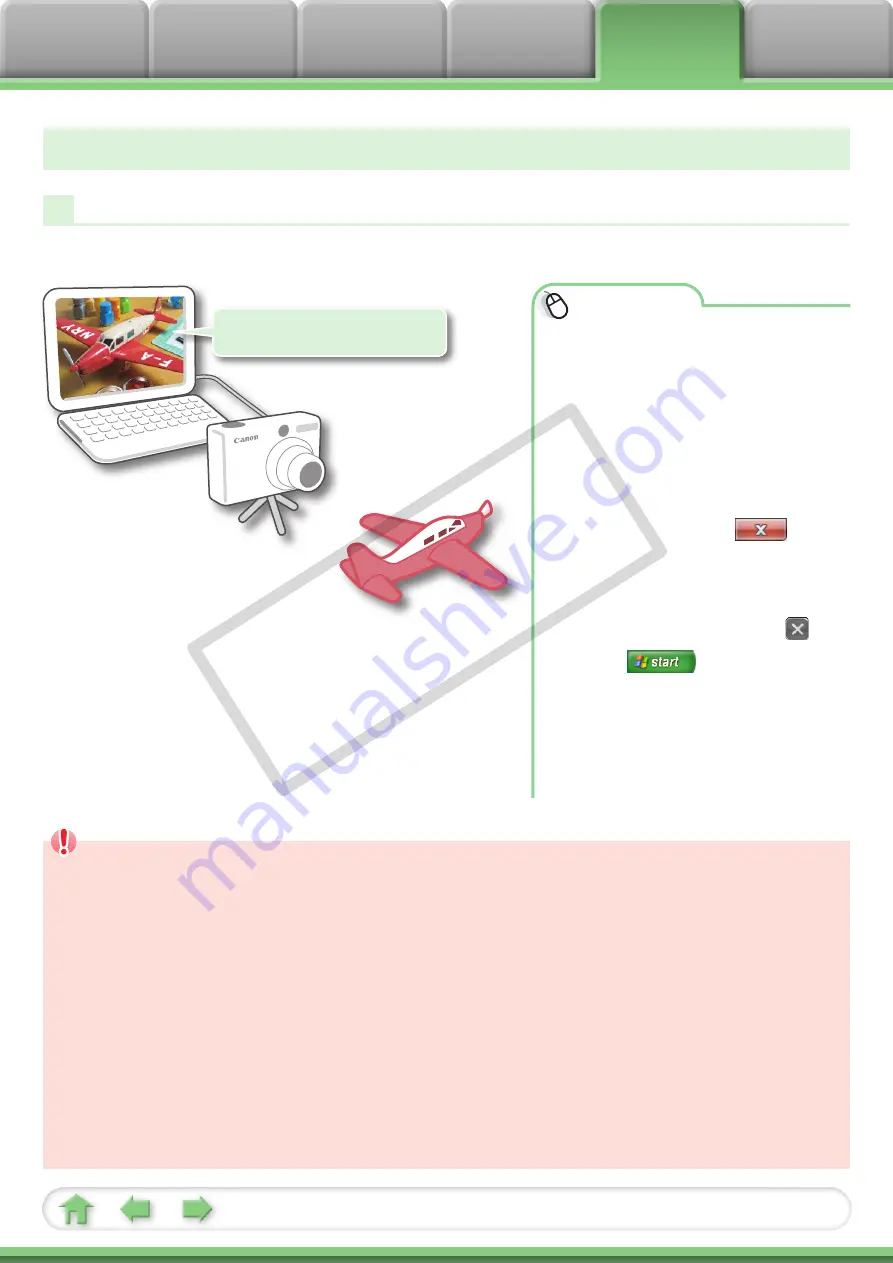
40
Remote Shooting
Operating the Camera Using Computer Commands
You can activate the shutter of a connected camera from the computer.
Also useful for fixed position
or unmanned recording.
Procedures
1
Connect the camera to the
computer.
2
Turn on the camera power,
and set it to playback mode.
3
If the [Select program to
launch for this action] (or
AutoPlay) dialog opens,
click [Cancel] (or
in Windows Vista). If
CameraWindow opens,
click [Operate Images on
Camera], followed by .
4
Click
[Start],
followed by: [All Programs]
or [Programs], [Canon
Utilities], [CameraWindow],
[RemoteCapture DC3],
[RemoteCapture DC].
IMPORTANT
• Remote shooting is only available with certain camera models that list it as one
of the features in the “Specifications” section of the
Camera User Guide.
• Ensure that you turn off your computer’s standby feature before you begin
remote shooting. The results cannot be guaranteed if the computer enters the
standby mode while remote shooting.
• RAW images cannot be recorded.
• Except for the shutter button, the camera’s buttons and switches, including
the zoom, cannot be manually operated while the camera is being remotely
controlled.
• The time lag between pushing the shutter button and the release of the shutter
is slightly longer for remote shooting compared with the normal mode of
operation.
COP
Y























