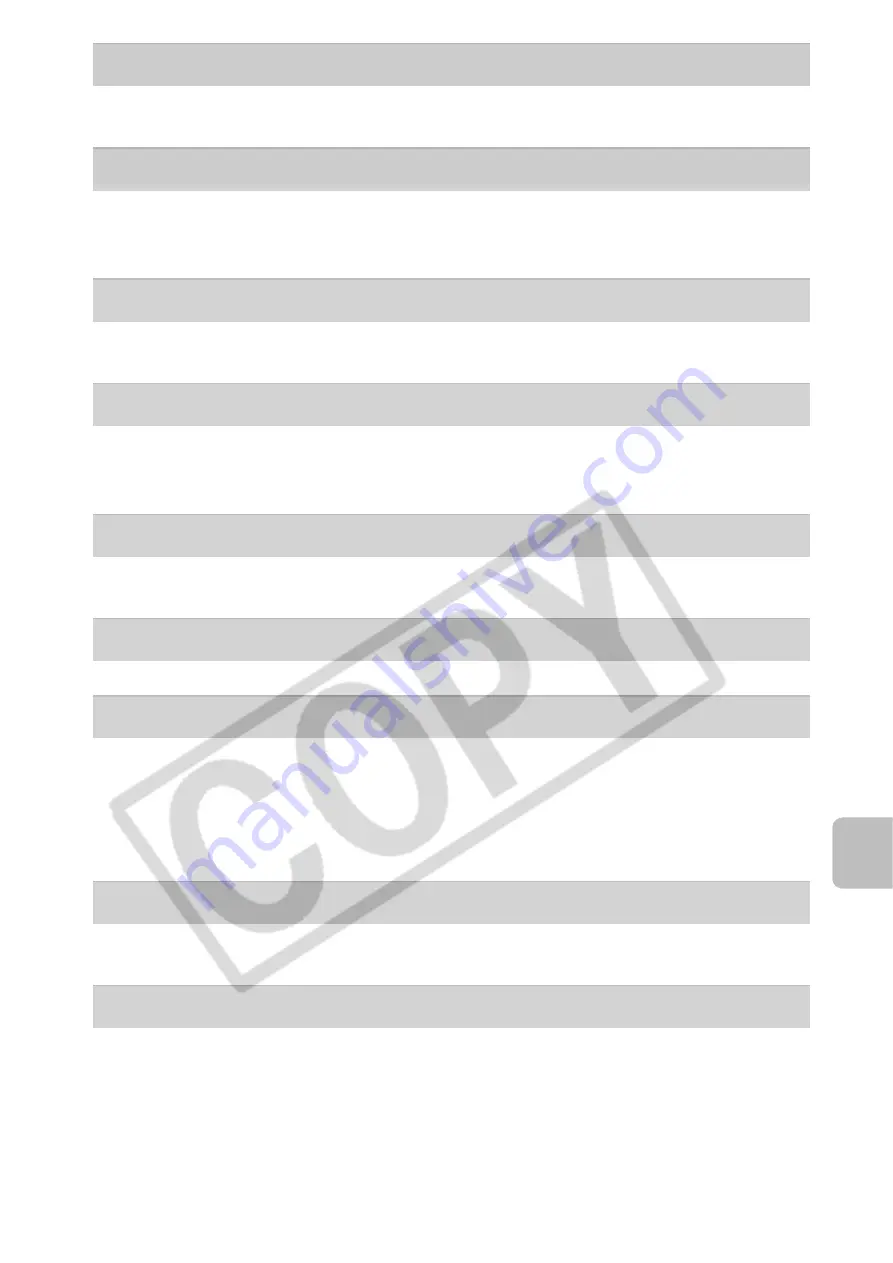
L
ist o
f Messag
es
125
Cannot rotate
z
You attempted to rotate an image recorded in a different camera
or data type, or an image edited with a computer.
Incompatible WAVE
z
A sound memo cannot be added to this image since the data
type of the existing sound memo is incorrect, or the sound memo
cannot be played back.
Cannot register this image!
z
You attempted to register an image recorded in a different
camera or a movie as a start-up image.
Cannot modify image
z
You attempted to apply a My Colors effect to a movie or an image
recorded in a different camera. Or you attempted to correct red
eyes on an image recorded in a different camera.
Cannot assign to category
z
You attempted to categorize an image recorded in a different
camera.
Cannot Modify
z
Cannot apply red-eye correction as no red-eye is detected.
Cannot transfer!
z
When transferring images to your computer using the Direct
Transfer menu, you attempted to select an image with corrupted
data or an image taken with a different camera or data type. You
may have also attempted to select a movie when [Wallpaper] was
selected in the Direct Transfer menu.
Protected!
z
You attempted to erase or edit a protected image, movie or
sound memo.
Too many marks.
z
Too many images have been marked with print settings, transfer
settings or slide show settings. Cannot process any more.
Содержание PowerShot SD750 User Guide Advanced
Страница 150: ...148 MEMO ...
Страница 151: ...149 MEMO ...
Страница 152: ...150 MEMO ...
Страница 153: ...151 MEMO ...
Страница 154: ...152 MEMO ...
Страница 155: ...153 MEMO ...
Страница 156: ...154 MEMO ...
Страница 157: ...155 MEMO ...
Страница 158: ...156 MEMO ...






























