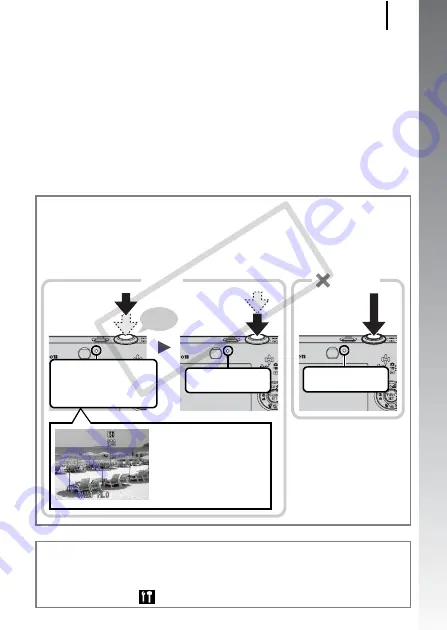
Shooting Still Images
15
Getting Started
5.
Without changing anything else, press the shutter
button all the way (press fully) to shoot.
• The shutter sound will play once and the image will record.
• Recorded images are displayed on the LCD monitor for
approximately 2 seconds immediately after shooting (Rec.
review). Shooting is possible while the image is displayed.
• Holding down the shutter button after taking a shot will continue
displaying the image.
• The indicator will blink green and the file will record to the
memory card.
To Shoot Images in Focus
The camera automatically sets the focus when you press the shutter
button halfway*.
* The shutter button has a two-stage action. Pressing it down to the first stage is
referred as “pressing halfway”.
Mute Setting
Pressing the
DISP.
button while turning on the camera power will
silence all camera sounds except for warning sounds. Setting can be
changed from the
(Set up) Menu [Mute].
Just pressing
fully
Recording:
blinks green
Press halfway
to focus
Beeps
twice
Press fully
Recording:
blinks green
AF frames will display in
green on the LCD monitor
at the points of focus.
Shooting Preparations
Complete: lights green
(Orange when the flash
fires)
Incorrect
Correct
CO
PY
Содержание Powershot SD1100 IS
Страница 38: ...36 COPY...
Страница 39: ...37 COPY...
Страница 40: ...38 COPY...
Страница 41: ...39 Learning More COPY...






























