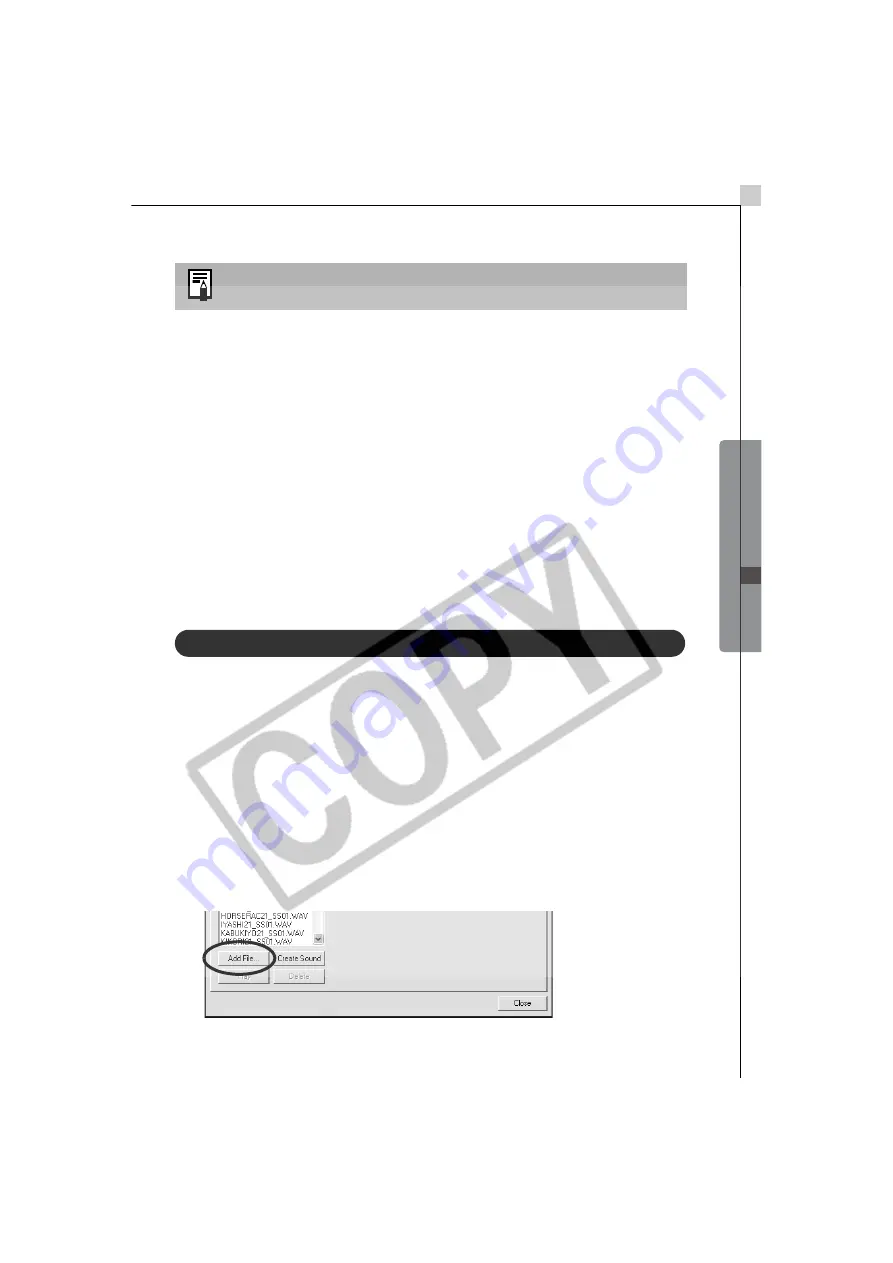
Windows -
Advanced T
echniques
-
47
1
Confirm that the [Setup as a theme] tab is selected in the My Camera
window.
To save the settings individually, select the [Set individually] tab and select
the setting type in the [Data Type] list box.
2
Select the settings file(s) from the Camera list that you wish to save
to the computer.
If you are working in the [Setup as a theme] tab, the thumbnail (tiny
version) of the start-up image will display to the right and the sound files
will play in the order of start-up sound, shutter sound, operation sound and
self-timer sound.
3
Click [Save to PC].
This concludes the process of saving the My Camera settings to the
computer.
Repeat steps 1-3 as required.
Adding New Data to the My Camera Window
To add new data to the My Camera window, you need to create it, save it to the
computer and add that file to the My Camera window.
Create an Original Start-up Image File and then Add It
Start by creating the image file that will become the start-up image and save it
to the computer. Use an image editing program, such as ArcSoft
PhotoImpression. Create the file in the JPEG format at a size of (w) 320 x (h) 240
pixels.
Once you have created the data and saved it to the computer, use the following
procedures to add it to the My Camera window.
1
Open the My Camera window, click the [Set individually] tab, select
[Startup Image] from [Data Type] and click the [Add File] button.
This will display the Open file dialog.
My Camera Settings can be selected and saved in either of two
ways to the computer: individually or in theme sets.
Содержание PowerShot SD100
Страница 60: ...54 MEMO ...
Страница 96: ...90 MEMO ...
Страница 140: ...CDI E097 010 XX02CHXX 2003 CANON INC PRINTED IN JAPAN ...






























