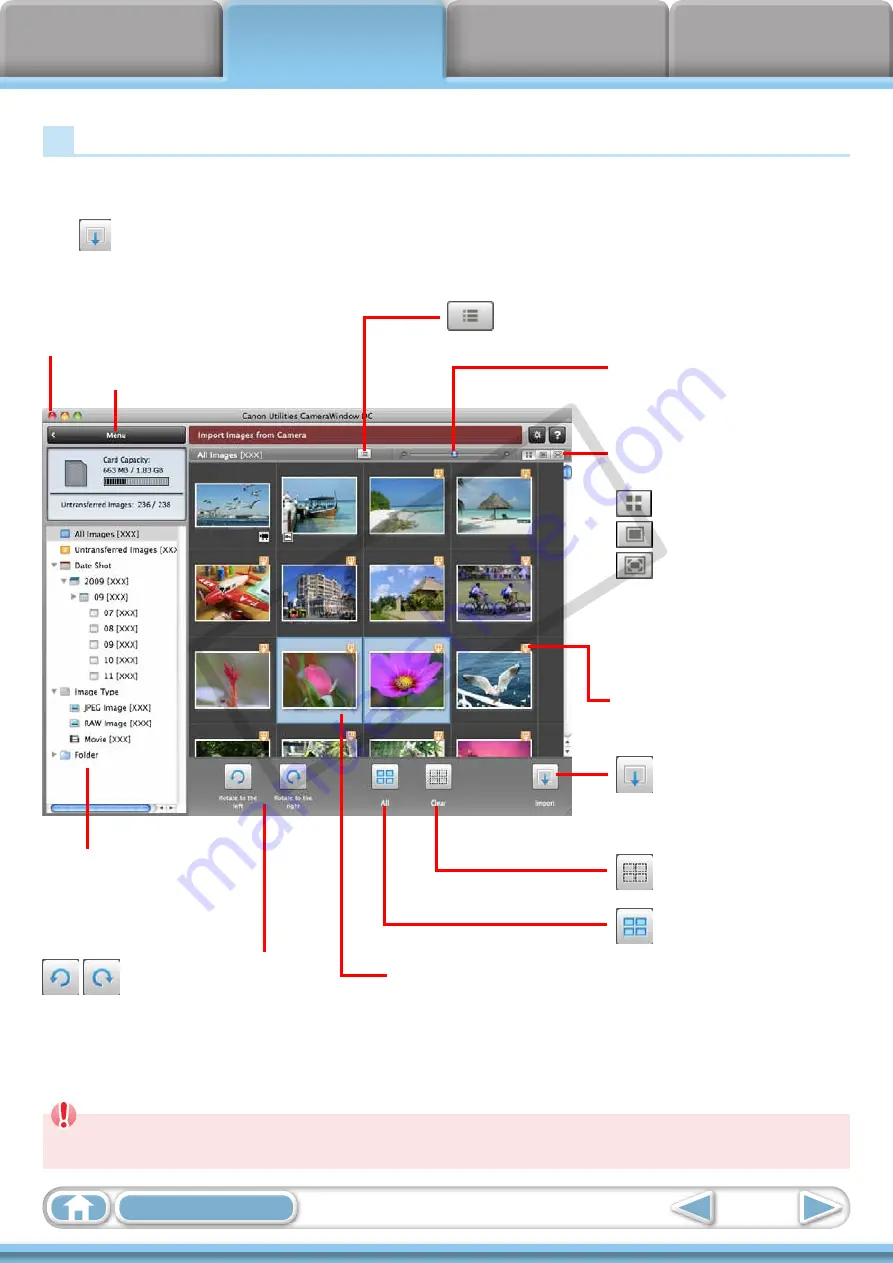
17
Image Transfer Screen
This screen appears when you click [Import Images from Camera] on the Menu screen,
then click [Select Images to Import]. Select the image you want to transfer and click
the
button to transfer the image to your computer.
Returns to the Menu screen.
Turns the shooting date and folder name below the
thumbnails on and off (when in thumbnail display).
Changes thumbnail size
(when in thumbnail display).
Viewer Window (Thumbnail Display)
Closes CameraWindow.
Switches between window display
modes.
Thumbnail display
Preview display
Full screen display
Double-clicking an image switches
to preview display when a single
image is selected.
Transfers the image chosen
in Viewer Window to your
computer.
Images on the camera
that match the selected
filter display in the area
to the right.
The background of chosen images turns blue.
This mark appears on images that
have not yet been transferred.
Cancels image
selection.
Rotates chosen images
90° to the left or right.
Selects all images.
IMPORTANT
• The functions (buttons) that display will differ depending on the camera model.
COP
Y
















































