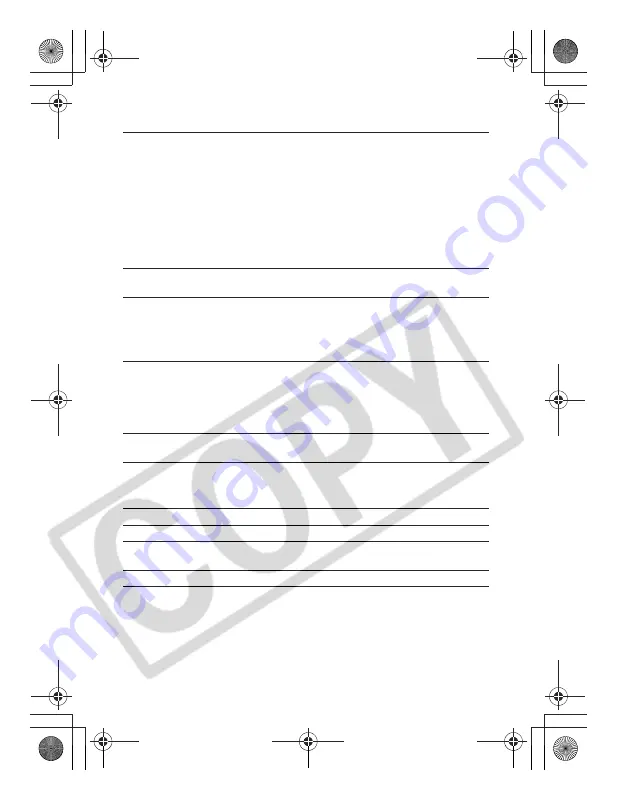
138
*1 This digital camera supports Exif 2.2 (also called "Exif Print"). Exif Print is a
standard for enhancing the communication between digital cameras and
printers. By connecting to an Exif Print-compliant printer, the camera's image
data at the time of shooting is used and optimized, yielding extremely high
quality prints.
Playback Modes
: Single (histogram displayable, effect possible), Index (9
thumbnail images), scrolling display
Triple Image Scrolling Display
Magnified (approx. 10x max. in LCD monitor, forward or
reverse selection through magnified images possible), Image
search (Jumps over 10 or 100 images, to a movie folders, or
to the next shooting date, or nine images at a time during
Index playback)
Slide Show (effect possible)
Sound memos (recording/playback up to 60 sec.)
Movie (slow-motion playback possible)
Direct Print
:
PictBridge
compliant, and
Canon Direct Print
and
Bubble Jet
Direct
compatible
Display Languages
: Languages available for menus and messages (English,
German, French, Dutch, Danish, Finnish, Italian, Norwegian,
Swedish, Spanish, Simplified Chinese, Russian, Portuguese,
Greek, Polish, Czech, Hungarian, Turkish, Traditional Chinese,
Korean, Thai and Japanese)
My Camera Settings
: The start-up image, start-up sound, operation sound, self-
timer sound, and shutter sound can be customized using the
following methods:
1. Using the images and sounds recorded on a camera.
2. Using downloaded data from your computer using the supplied
software.
Interface
: USB 2.0 Hi-Speed (mini-B), PTP (Picture Transfer Protocol)
Audio/Video output (NTSC or PAL selectable)
Power Source
:
1. Rechargeable Lithium-ion battery NB-2LH (included in the camera
kit)/NB-2L (sold separately)
2. AC Adapter Kit ACK-DC20 (sold separately)
3. Car Battery Charger Kit CBC-NB2 (sold separately)
Operating Temperatures
: 0 - 40 °C (32 - 104 °F)
Operating Humidity
: 10 - 90 %
Dimensions
: 104.0 x 57.0 x 38.8 mm (4.1 x 2.2 x 1.5 in.) (excluding
protrusions)
Weight
: Approx. 225 g (7.9 oz.) (camera body only)
EC176CUG_E.book Page 138 Tuesday, June 28, 2005 12:40 PM
Содержание PowerShot S80 User Guide Advanced
Страница 151: ...149 MEMO EC176CUG_E book Page 149 Tuesday June 28 2005 12 40 PM ...
Страница 152: ...150 MEMO EC176CUG_E book Page 150 Tuesday June 28 2005 12 40 PM ...
Страница 153: ...151 MEMO EC176CUG_E book Page 151 Tuesday June 28 2005 12 40 PM ...
Страница 154: ...152 MEMO EC176CUG_E book Page 152 Tuesday June 28 2005 12 40 PM ...
Страница 155: ...153 MEMO EC176CUG_E book Page 153 Tuesday June 28 2005 12 40 PM ...
Страница 156: ...154 MEMO EC176CUG_E book Page 154 Tuesday June 28 2005 12 40 PM ...
Страница 157: ...155 MEMO EC176CUG_E book Page 155 Tuesday June 28 2005 12 40 PM ...
Страница 158: ...156 MEMO EC176CUG_E book Page 156 Tuesday June 28 2005 12 40 PM ...
Страница 159: ...157 MEMO EC176CUG_E book Page 157 Tuesday June 28 2005 12 40 PM ...






























