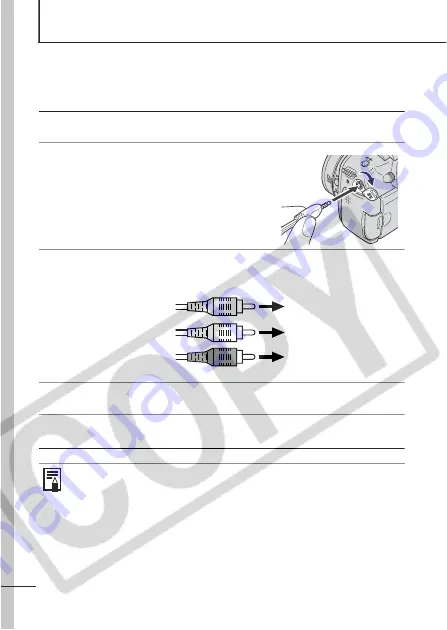
116
Shooting/Viewing Images on a TV set
You can use a video-compatible television as a monitor to shoot or
play back images when it is connected to the camera with the
supplied Stereo/Video Cable STV-250N.
1
Turn off the camera and the TV.
2
Connect the Stereo/Video Cable
to the camera's A/V OUT terminal.
z
With your fingernail on the left edge of
the camera's DIGITAL terminal cover,
pull it forward to open it, and plug the
Stereo/Video Cable in all the way.
3
Plug the other ends of the Stereo/Video Cable into the
VIDEO IN and AUDIO IN jacks on the TV.
4
Turn on the TV and switch it to Video mode.
5
Power on the camera.
z
The video output signal can be switched (NTSC or PAL) to
accommodate different regional standards (p. 32). The
default setting varies between regions.
- NTSC: Japan, U.S.A., Canada, Taiwan and others
- PAL: Europe, Asia (excluding Taiwan), Oceania and others
z
If the video system is set incorrectly, the camera output may
not display properly.
To the Audio IN Jack
Plug (Left) (White)
To the Video IN Jack
Plug (Yellow)
To the Audio IN Jack
Plug (Right) (Red)
Содержание PowerShot S3 IS Digital Camera
Страница 162: ...160 MEMO...
Страница 163: ...161 MEMO...
Страница 164: ...162 MEMO...
Страница 165: ...163 MEMO...
Страница 166: ...164 MEMO...






























