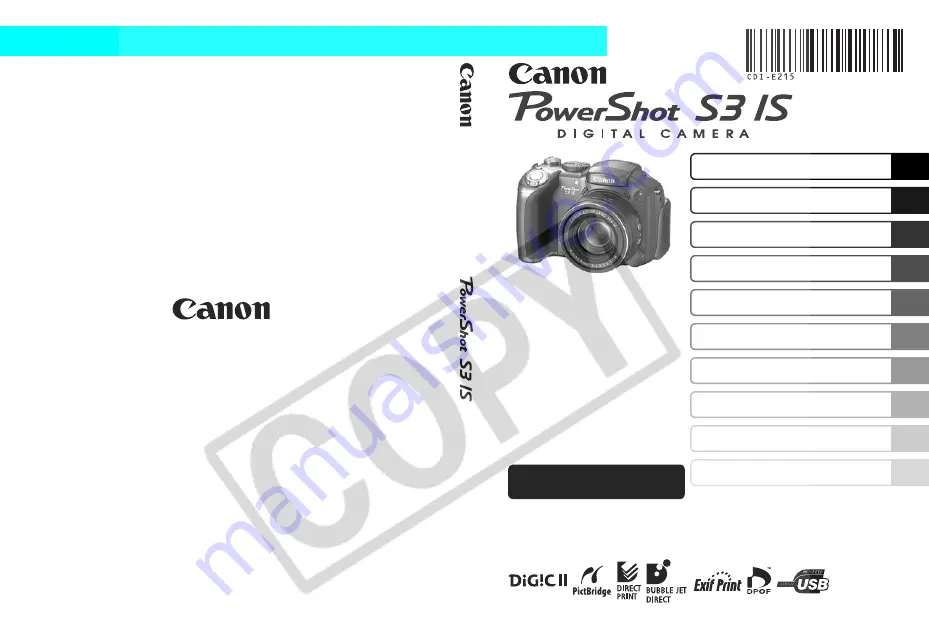
ENGLISH
CDI-E215-010
© 2006 CANON INC.
PRINTED IN JAPAN
Shooting
Using the Mode Dial
Advanced Shooting Functions
Playback/Erasing
Viewing Images on a TV set
Appendix
This guide explains camera features and procedures in detail.
Customizing the Camera
Print Settings/Transfer Settings
Troubleshooting/List of Messages
Before Using the Camera
Advanced
Camera User Guide
xxxxx
DIG
IT
AL
CAM
ERA
A
d
van
ce
d C
a
m
e
ra
U
s
er
Gu
id
e
Содержание PowerShot S3 IS Digital Camera
Страница 162: ...160 MEMO...
Страница 163: ...161 MEMO...
Страница 164: ...162 MEMO...
Страница 165: ...163 MEMO...
Страница 166: ...164 MEMO...
















