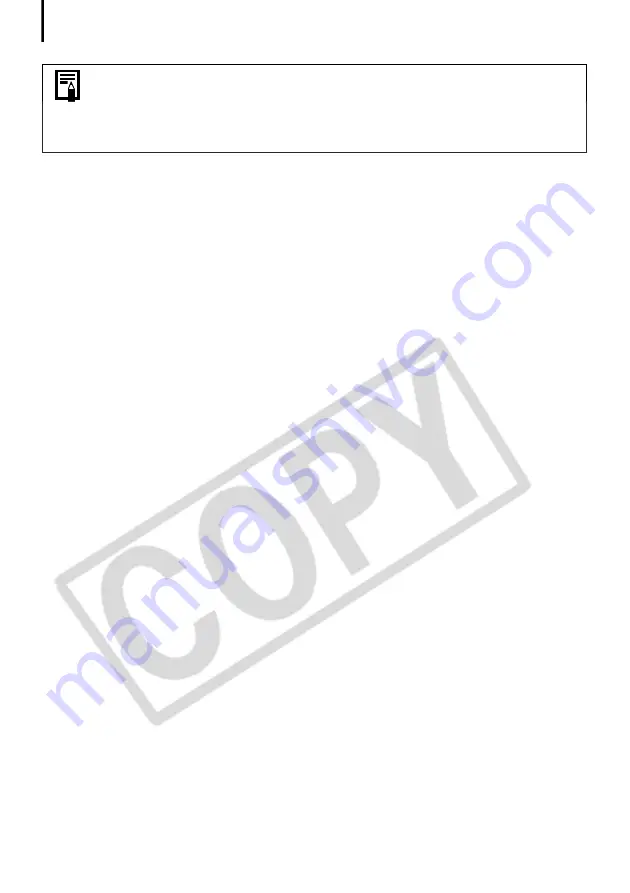
Converting RAW Images
40
You can change the coloration of the image to your preferred settings when
you convert a RAW image. You can also select preset color schemes, such as
Positive Film. Furthermore, you can add your own color schemes (My Color) to
apply to other RAW images when they are being converted. See the PDF
manual for ZoomBrowser EX for more information (p. 2).
Содержание Powershot S2 IS - Powershot S2 IS 5MP Digital...
Страница 105: ...101 MEMO ...
Страница 106: ...102 MEMO ...






























