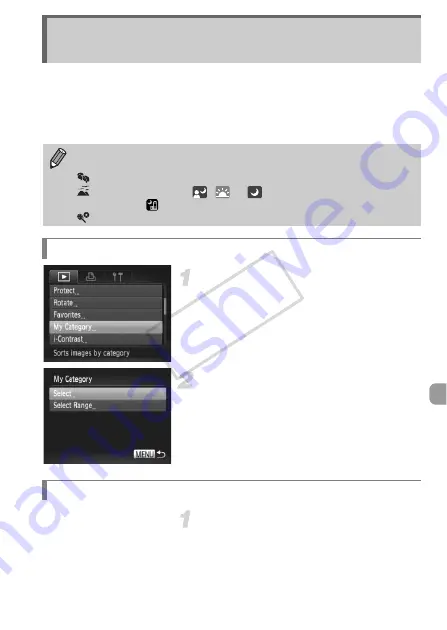
155
You can organize images into categories. You can display the images in a
category in filtered playback (p. 140) and process all images at once by using
the functions below.
•
“Viewing Slideshows” (p. 142), “Protecting Images” (p. 148), “Erasing
Images” (p. 152), “Choosing Images for Printing (DPOF)” (p. 171)
Choose [My Category].
z
Press the
n
button to choose [My
Category] in the
1
tab, then press the
m
button.
Choose a selection method.
z
Press the
op
buttons or turn the
7
dial
to choose a selection method, then press
the
m
button.
z
Press the
n
button to restore the
menu screen.
Choose [Select].
z
Follow Step 2 above to choose [Select],
then press the
m
button.
Organizing Images by Category (My
Category)
Images are automatically categorized by shooting condition as they are
shot.
: Images with detected faces, or images shot in
I
or
V
.
: Images detected as
,
or
in
A
mode, or images shot in
J
,
O
or
.
: Images shot in
w
,
S
,
P
or
t
.
Choosing a Selection Method
Choosing Images Individually
COP
Y
Содержание PowerShot S1OO
Страница 151: ...116 COPY ...
Страница 161: ...126 COPY ...
Страница 225: ...190 COPY ...
Страница 246: ...Functions and Menu Lists 211 K E w S O P t x v T Y E Selectable or set automatically Not selectable COPY ...
Страница 252: ...Functions and Menu Lists 217 K E w S O P t x v T Y E Selectable or set automatically Not selectable COPY ...
Страница 254: ...Functions and Menu Lists 219 K E w S O P t x v T Y E Selectable or set automatically Not selectable COPY ...
Страница 272: ...I 111111111111111111 ...






























