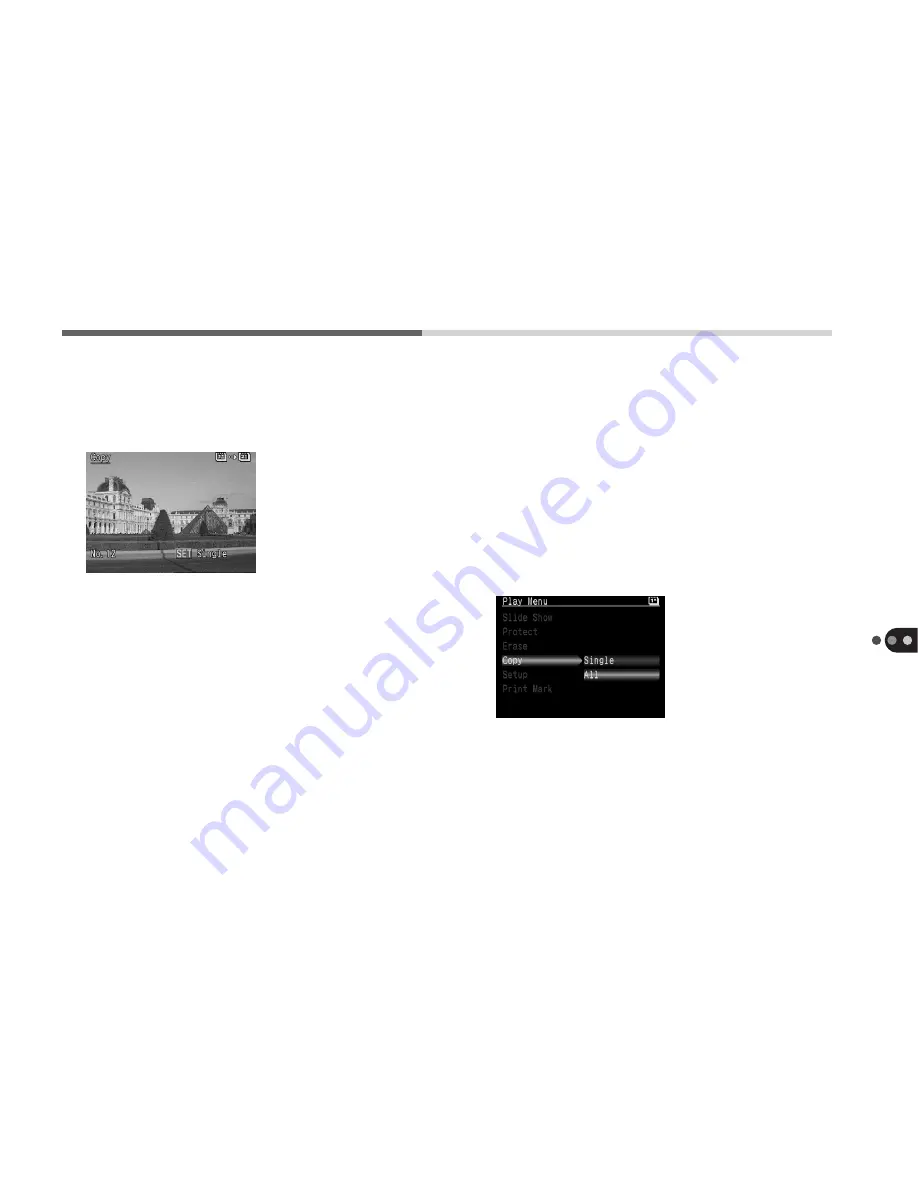
97
Additional Functions
6.
Select the image you wish to copy by
pressing the + or - button.
• The jump function is particularly
convenient for navigating if there are
numerous images on the CF card.
7.
Press the set button to start copying.
Repeat these steps to copy additional
images. An error message will display if
there is insufficient free space on the
target CF card.
8.
When you have finished copying, press
the menu button.
Copying All the Images
This method allows you to copy all the images
on one CF card to another.
1.
Follow steps 1 to 4 in the Copying
Images Singly instructions.
2.
Select [All] by pressing the + or -
button. Press the set button.
3.
A confirmation message will display.
Select [OK] and press the set button.
All of the images will copy from the source
CF card to the target card. To cancel while
copying is in progress, press the set button.
An error message will display if there is
insufficient free space on the target CF card.






























