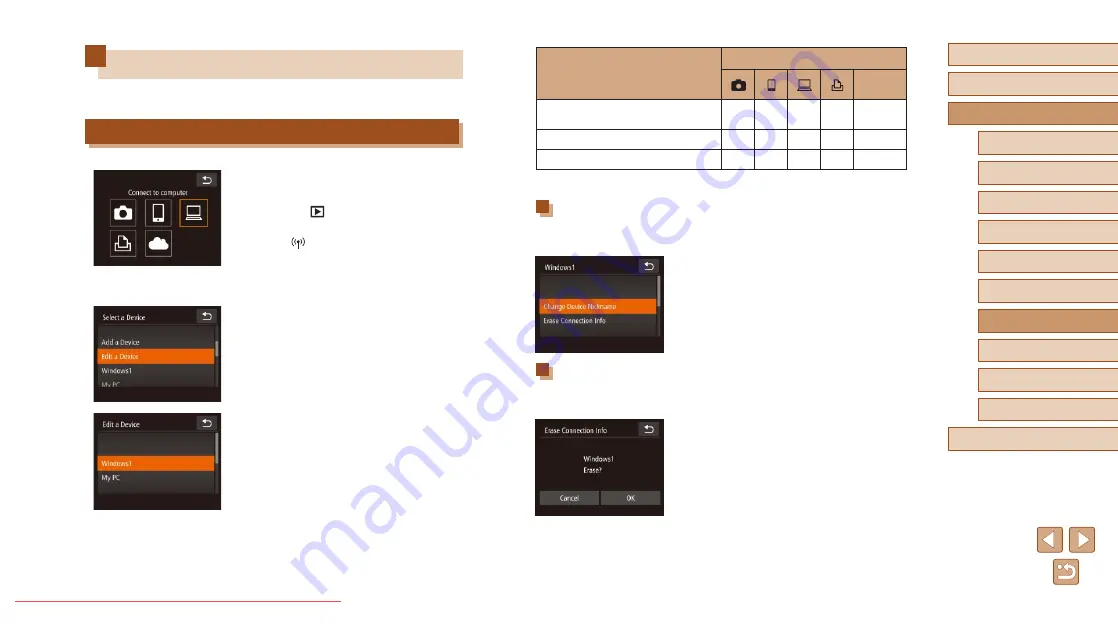
104
Before Use
Basic Guide
Advanced Guide
1
Camera Basics
2
Creative Shot Mode
3
Auto Mode / Hybrid Auto
Mode
4
Other Shooting Modes
6
Playback Mode
7
Wi-Fi Functions
8
Setting Menu
9
Accessories
10
Appendix
Index
5
P Mode
Configurable Items
Connection
Web
Services
[Change Device Nickname]
(
O
O
O
O
–
–
O
–
–
–
[Erase Connection Info] (
O
O
O
O
–
O
: Configurable
–
: Not configurable
Changing a Device Nickname
You can change the device nickname (display name) that is displayed on
the camera.
●
Following step 4 in “Editing Connection
Information” (
Device Nickname] to choose it.
●
Touch the input field. Use the keyboard
displayed to enter a new nickname
(
Erasing Connection Information
Erase connection information (information about devices that you have
connected to) as follows.
●
Following step 4 in “Editing Connection
Information” (
Connection Info] to choose it.
●
After [Erase?] is displayed, touch [OK].
●
The connection information will be
erased.
Editing or Erasing Wi-Fi Settings
Edit or erase Wi-Fi settings as follows.
Editing Connection Information
1
Access the Wi-Fi menu and choose
the device to edit.
●
Press the [
] button to turn the camera
on.
●
Touch [
].
●
Drag left or right to access the device
selection screen, and then touch the icon
of a device to edit.
2
Choose [Edit a Device].
●
Touch [Edit a Device].
3
Choose a device to edit.
●
Touch the device you want to edit.
4
Choose an item to edit.
●
Touch the item you want to edit.
●
The items you can change depend on
what device or service the camera will
access.






























