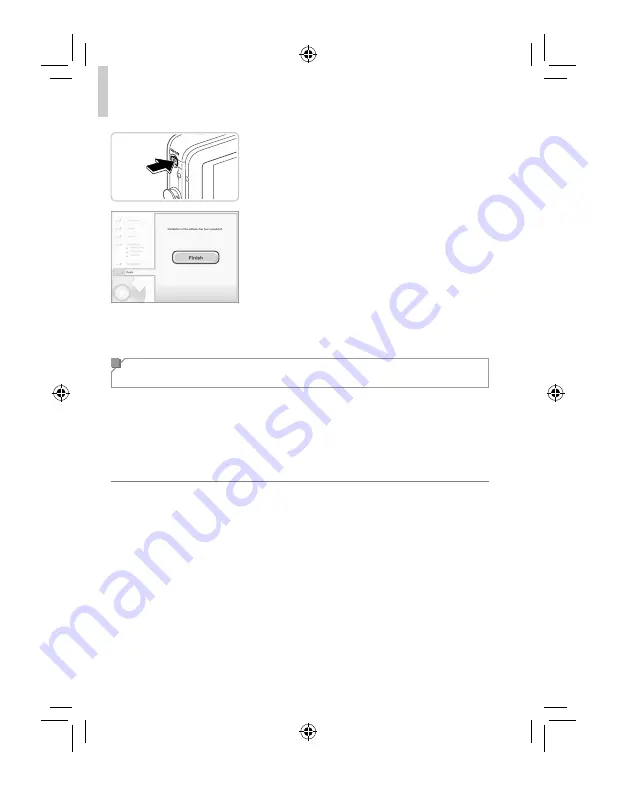
8
Connecting to Facebook and Sending Images
4
Install the
fi
les.
Turn the camera on, and follow the
on-screen instructions to complete the
installation process.
The software will connect to the Internet
to update to the latest version and
download new functions. Installation may
take some time, depending on computer
performance and the Internet connection.
Click [Finish] or [Restart] on the screen
after installation and remove the CD-
ROM when the desktop is displayed.
Turn the camera off and disconnect the
cable.
Registering Your Facebook Account on the
Camera
Follow these steps to join CANON iMAGE GATEWAY, prepare for Facebook
connections, and then add your Facebook account to the camera. For
information on countries and regions where CANON iMAGE GATEWAY is
available, visit the Canon website (http://canon.com/cig).
Note that if you do not have a Facebook account, you will need to create
one. For details, visit the Facebook website.
1
Register as a CANON iMAGE
GATEWAY member.
From a computer or other device
connected to the Internet, access http://
canon.com/cig and visit the CANON
iMAGE GATEWAY site for your region.
Follow the instructions displayed to
complete member registration (free of
charge).
EC338A_GS-EN.indb 8
2013/07/01 14:28:33
Содержание PowerShot N
Страница 2: ...EC338A_GS EN indb 2 2013 07 01 14 28 32...
Страница 16: ...16 EC338A_GS ES indb 16 2013 07 01 14 27 46...
Страница 30: ...30 NOTA EC338A_GS ES indb 30 2013 07 01 14 27 48...
Страница 31: ...31 NOTA EC338A_GS ES indb 31 2013 07 01 14 27 48...
Страница 32: ...32 NOTA EC338A_GS ES indb 32 2013 07 01 14 27 48...
Страница 33: ...33 NOTA EC338A_GS ES indb 33 2013 07 01 14 27 48...
Страница 34: ...34 NOTA EC338A_GS ES indb 34 2013 07 01 14 27 48...
Страница 35: ...EC338A_GS ES indb 35 2013 07 01 14 27 48...























