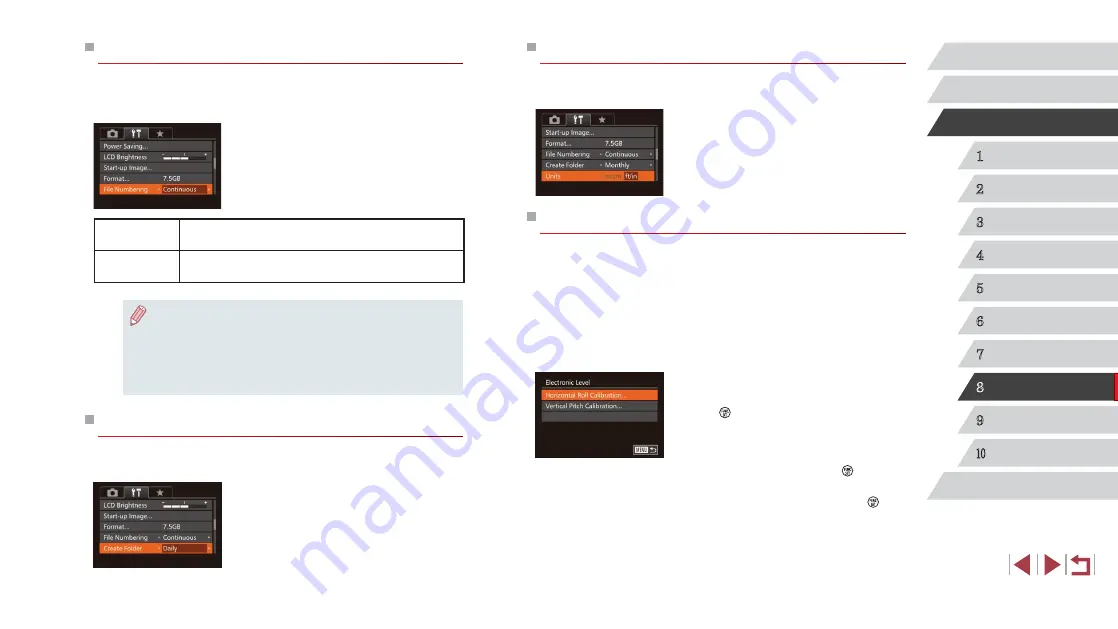
155
1
Camera Basics
2
Auto Mode /
Hybrid Auto Mode
3
Other Shooting Modes
4
P Mode
5
Tv, Av, M, and C Mode
6
Playback Mode
7
Wi-Fi Functions
8
Setting Menu
9
Accessories
10
Appendix
Index
Before Use
Basic Guide
Advanced Guide
Metric / Non-Metric Display
Change the unit of measurement shown in the zoom bar (
MF indicator (
81), and elsewhere from m/cm to ft/in as needed.
z
Choose [Units], and then choose [ft/in].
Electronic Level Calibration
Calibrate the electronic level if it seems ineffective in helping you level the
camera.
For greater calibration accuracy, display grid lines (
level the camera in advance.
1
Make sure the camera is level.
z
Place the camera on a flat surface, such
as a table.
2
Calibrate the electronic level.
z
Choose [Electronic Level], and then press
the [ ] button.
z
To adjust left/right tilt, choose [Horizontal
Roll Calibration], and to adjust forward/
backward tilt, choose [Vertical Pitch
Calibration], followed by the [ ] button.
A confirmation message is displayed.
z
Choose [OK], and then press the [ ]
button.
File Numbering
Your shots are automatically numbered in sequential order (0001 – 9999)
and saved in folders that store up to 2,000 images each. You can change
how the camera assigns file numbers.
z
Choose [File Numbering], and then
choose an option.
Continuous
Images are numbered consecutively (until the 9999th
shot is taken/saved) even if you switch memory cards.
Auto Reset
Image numbering is reset to 0001 if you switch memory
cards, or when a new folder is created.
●
Regardless of the option selected in this setting, shots may be
numbered consecutively after the last number of existing images
on newly inserted memory cards. To start saving shots from 0001,
use an empty (or formatted (
●
Refer to “Software Instruction Manual” (
on the card folder structure and image formats.
Date-Based Image Storage
Instead of saving images in folders created each month, you can have the
camera create folders each day you shoot to store shots taken that day.
z
Choose [Create Folder], and then choose
[Daily].
z
Images will now be saved in folders
created on the shooting date.






























