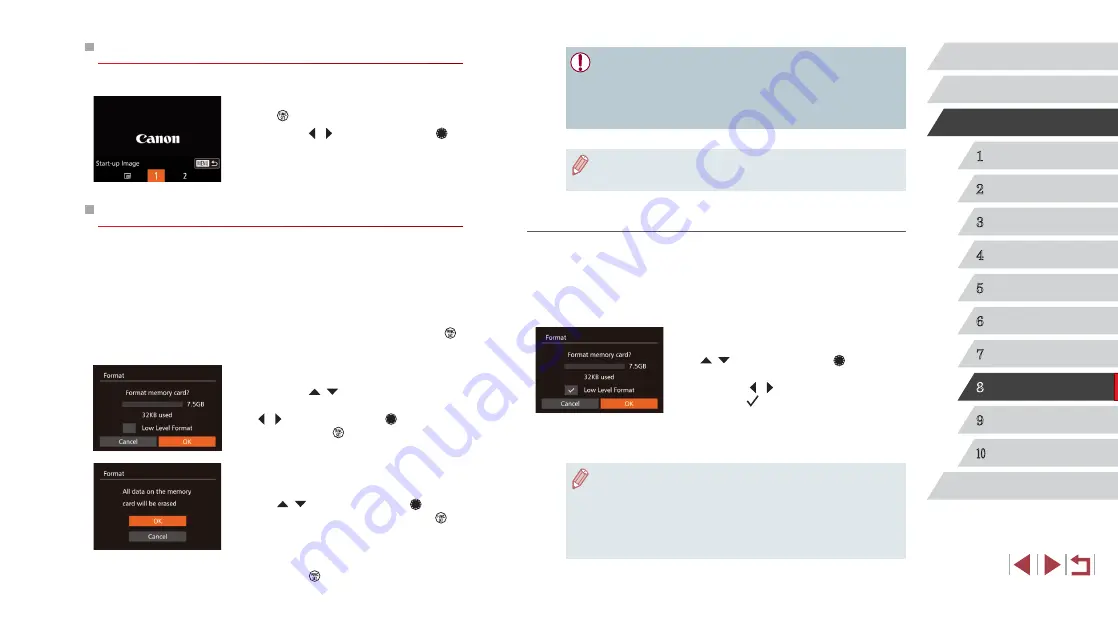
154
1
Camera Basics
2
Auto Mode /
Hybrid Auto Mode
3
Other Shooting Modes
4
P Mode
5
Tv, Av, M, and C Mode
6
Playback Mode
7
Wi-Fi Functions
8
Setting Menu
9
Accessories
10
Appendix
Index
Before Use
Basic Guide
Advanced Guide
●
Formatting or erasing data on a memory card only changes file
management information on the card and does not erase the data
completely. When transferring or disposing of memory cards,
take steps to protect personal information if necessary, as by
physically destroying cards.
●
The total card capacity indicated on the formatting screen may be
less than the advertised capacity.
Low-Level Formatting
Perform low-level formatting in the following cases: [Memory card error] is
displayed, the camera is not working correctly, card image reading/writing
is slower, continuous shooting is slower, or movie recording suddenly
stops. Low-level formatting erases all data on a memory card. Before low-
level formatting, copy images on the memory card to a computer, or take
other steps to back them up.
z
On the screen in step 1 of “Formatting
Memory Cards” (
[
][ ] buttons or turn the [ ] dial to
choose [Low Level Format], and then
press the [ ][ ] buttons to select this
option. A [ ] icon is displayed.
z
Follow steps 2 – 3 in “Formatting Memory
Cards” (
formatting process.
●
Low-level formatting takes longer than “Formatting Memory
Cards” (
154), because data is erased from all storage regions
of the memory card.
●
You can cancel low-level formatting in progress by choosing
[Stop]. In this case, all data will be erased, but the memory card
can be used normally.
Start-Up Screen
Customize the start-up screen shown after you turn the camera on as follows.
z
Choose [Start-up Image], and then press
the [ ] button.
z
Press the [ ][ ] buttons or turn the [ ]
dial to choose an option.
Formatting Memory Cards
Before using a new memory card or a card formatted in another device, you
should format the card with this camera.
Formatting erases all data on a memory card. Before formatting, copy images
on the memory card to a computer, or take other steps to back them up.
1
Access the [Format] screen.
z
Choose [Format], and then press the [ ]
button.
2
Choose [OK].
z
Press the [ ][ ] buttons to choose
[Cancel], choose [OK] (either press the
[
][ ] buttons or turn the [ ] dial), and
then press the [ ] button.
3
Format the memory card.
z
To begin the formatting process, press
the [ ][ ] buttons or turn the [ ] dial
to choose [OK], and then press the [ ]
button.
z
When formatting is finished, [Memory
card formatting complete] is displayed.
Press the [ ] button.






























