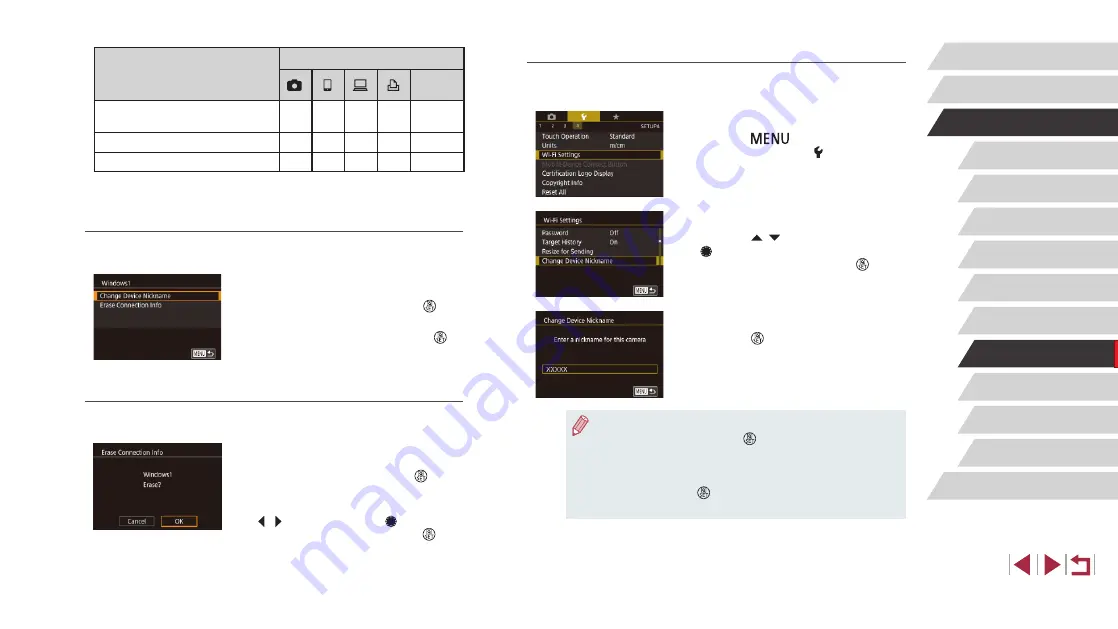
157
Setting Menu
Accessories
Appendix
Before Use
Index
Basic Guide
Advanced Guide
Camera Basics
Auto Mode /
Hybrid Auto Mode
Other Shooting Modes
P Mode
Tv, Av, M, and C Mode
Playback Mode
Wi-Fi Functions
Changing the Camera Nickname
Change the camera nickname (displayed on connected devices) as
desired.
1
Choose [Wi-Fi Settings].
z
Press the [
] button and choose
[Wi-Fi Settings] on the [ 4] tab (
2
Choose [Change Device Nickname].
z
Press the [
][
] buttons or turn the
[
] dial to choose [Change Device
Nickname], and then press the [
]
button.
3
Change the nickname.
z
Press the [ ] button to access the
nickname.
●
A message is displayed if the nickname you enter begins with
a symbol or space. Press the [ ] button and enter a different
nickname.
●
You can also change the nickname from the [Device Nickname]
screen displayed when you first use Wi-Fi. In this case, select the
text box, press the [ ] button to access the keyboard, and then
enter a new nickname.
Configurable Items
Connection
Web
Services
[Change Device Nickname]
O
O
O
O
–
–
O
–
–
–
[Erase Connection Info] (
O
O
O
O
–
O
: Configurable – : Not configurable
Changing a Device Nickname
You can change the device nickname (display name) that is displayed on
the camera.
z
Following step 4 in “Editing Connection
Device Nickname] and press the [
]
button.
z
Select the input field and press the [
]
button. Use the keyboard displayed to
Erasing Connection Information
Erase connection information (information about devices that you have
connected to) as follows.
z
Following step 4 in “Editing Connection
Connection Info] and press the [
]
button.
z
After [Erase?] is displayed, press the
[ ][
] buttons or turn the [ ] dial to
choose [OK], and then press the [
]
button.
z
The connection information will be
erased.






























