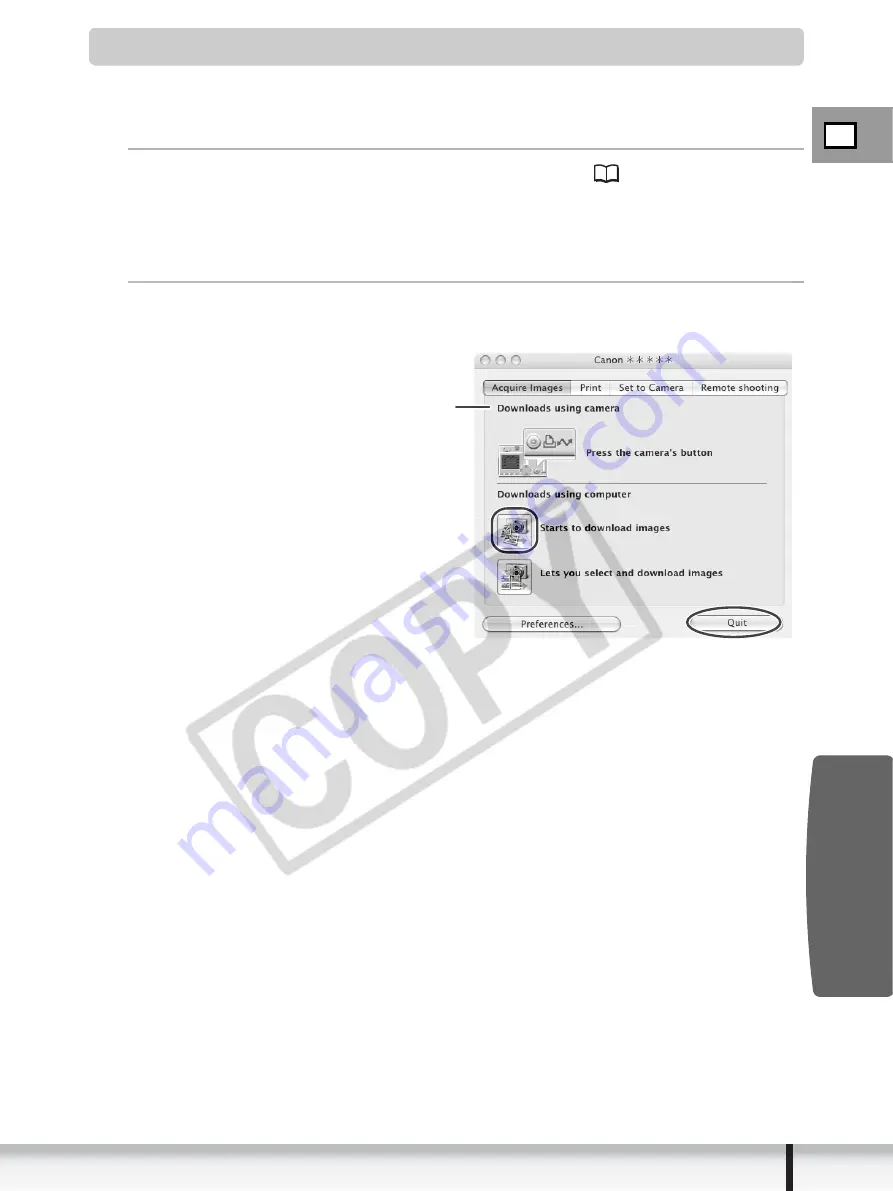
E
29
Downloading Still Images (ImageBrowser)
Macintosh
Using the Computer to Download Still Images
You can select a downloading method in the Camera Control window.
Auto-downloading
1
Connect the camcorder to the computer (
25).
To start the Camera Control window manually, click the [CameraWindow] icon
located in the Dock. If the [CameraWindow] icon is not in the Dock, double click
the [Canon Utilities] folder on the drive where the program was installed,
followed by the [CameraWindow] folder and the [CameraWindow] icon.
2
Click [Starts to download images].
Click [Quit] to close the Camera Control window after downloading images.
Camera Control window
















































