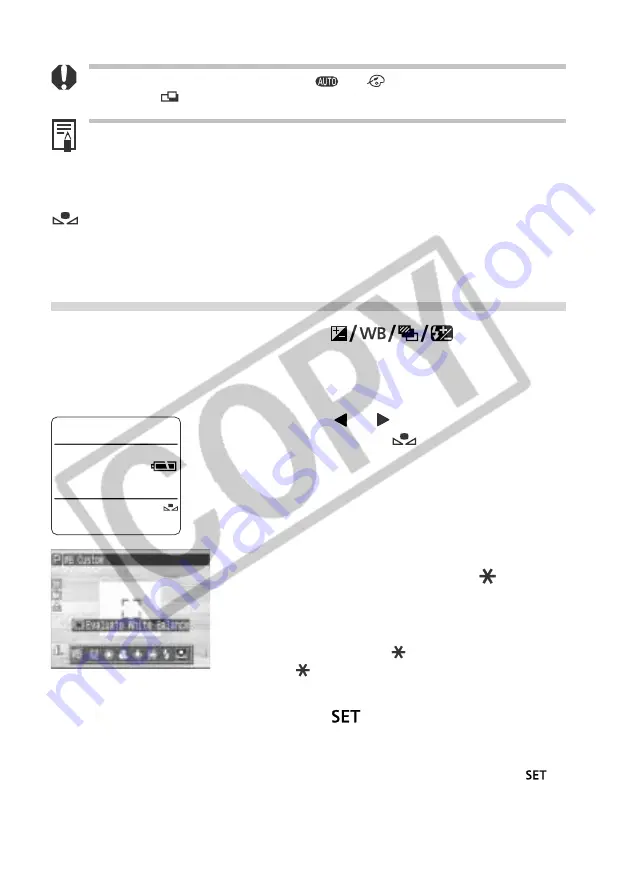
Shooting - Selecting Particular Effects
71
• This setting cannot be adjusted in the
and
(sepia or B/ W) shooting
modes. In
mode, it can only be adjusted for the first image.
• The selected shooting mode will determine whether or not the white balance
setting is cancelled when the camera is turned off (p. 85).
Setting a Custom White Balance
You can set a custom white balance to obtain the optimal setting for the shooting
conditions by having the camera evaluate a subject such as a white piece of paper,
a white cloth or a photo-quality gray card.
1
Press the
button twice.
• The current white balance mode will appear in
the display panel. The WB settings menu will
appear in the LCD monitor if it is on.
2
Press the
or
arrow on the omni
selector to select
.
3
Aim the camera at the gray card, white
paper or cloth and press the button.
• Aim the camera so that the white sheet, white
cloth or gray card completely fills the frame on
the LCD monitor screen or the entire viewfinder
before pressing the button. When you press
the
button, the camera reads the white
balance data.
4
Press the
button.
• You can also take the picture with the white
balance set to the selected value by pressing
the shutter button directly instead of the
button.






























