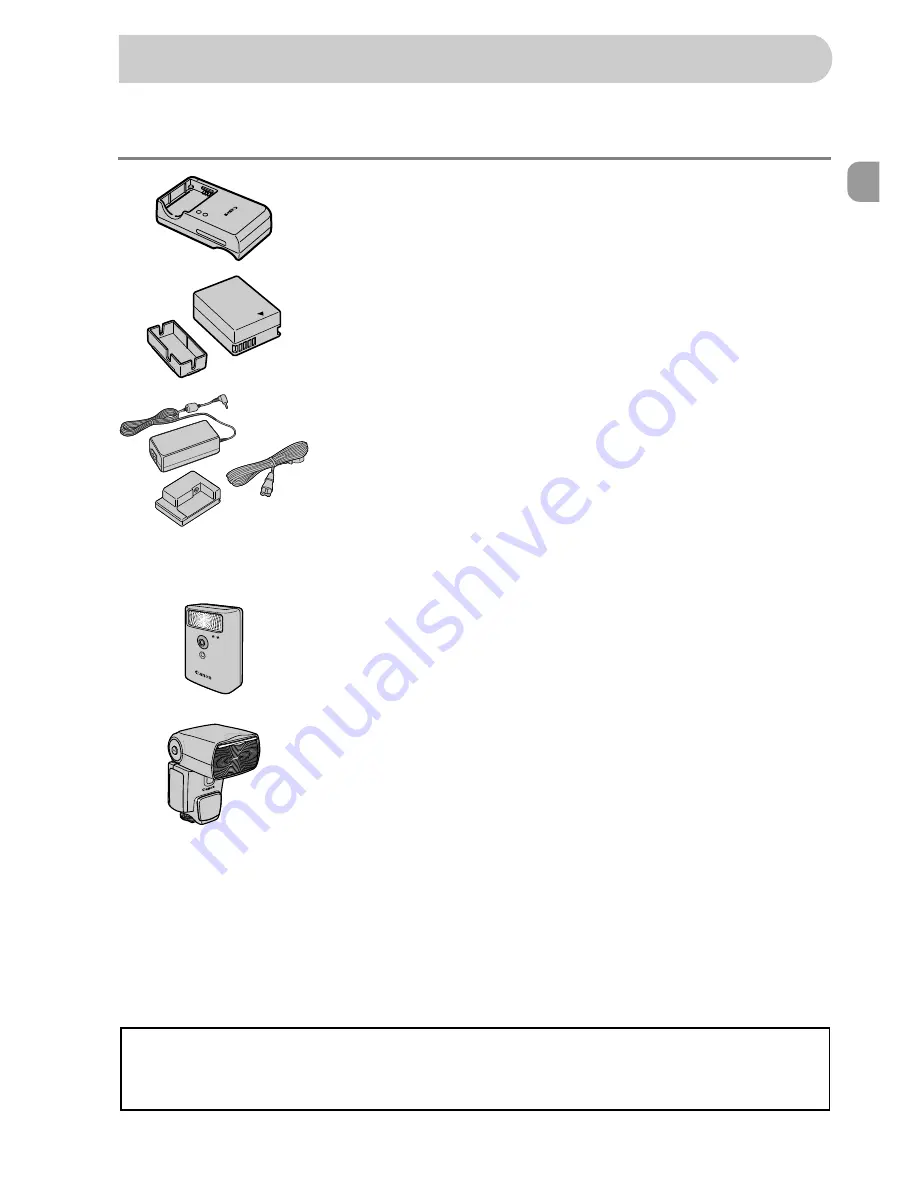
37
The following camera accessories are sold separately. Some accessories are
not sold in some regions, or may no longer be available.
Battery Charger CB-2LZ/CB-2LZE
●
An adapter for charging Battery Pack NB-7L.
Battery Pack NB-7L
●
Rechargeable lithium-ion battery.
AC Adapter Kit ACK-DC50
●
This kit lets you power the camera using
household power. Recommended for powering
the camera for an extended period of time or
when connecting to a computer or printer.
Cannot be used to charge the camera battery
inside the camera.
High-Power Flash HF-DC1
●
This externally mounted flash can be used to
capture photographic subjects that are too
distant for the built-in flash to illuminate.
Speedlite 220EX/270EX/430EX II/580EX II
●
A shoe-mounted flash that allows for a wide
range of flash photography.
●
Speedlite 430EX and 580EX may also be used.
Separately Sold Accessories
CAUTION
RISK OF EXPLOSION IF BATTERY IS REPLACED BY AN NCORRECT TYPE.
DISPOSE OF USED BATTERIES ACCORDING TO LOCAL REGULATION.
Содержание PowerShot G12
Страница 232: ...196 Shooting Information Display Information Displayed on the Screen ...
Страница 251: ......






























