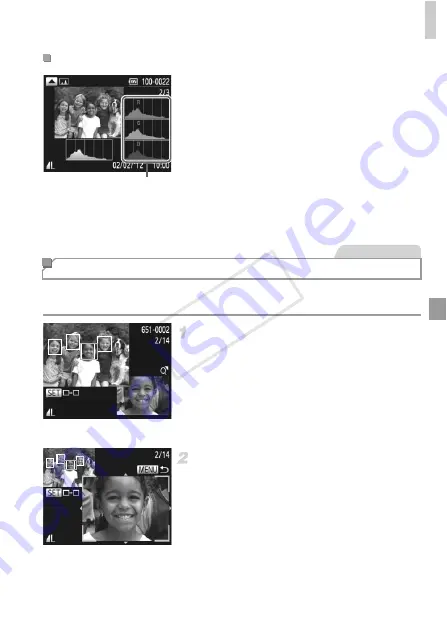
Viewing
139
z
To view an RGB histogram, press the
o
button in detailed information display. The
RGB histogram shows the distribution of
shades of red, green, and blue in an image.
The horizontal axis represents R, G, or B
brightness, and the vertical axis, how much of
the image is at that level of brightness.
Viewing this histogram enables you to check
image color characteristics.
z
Press the
o
button again to return to detailed
information display.
To check the focus of your shots, you can magnify the area of the image that
was in the AF frame at the time of shooting.
Access Focus Check.
z
Press the
p
button (p. 138).
X
A white frame is displayed where the AF
frame was when the focus was set.
X
Gray frames are displayed over faces
detected later, in Playback mode.
X
The portion of the image in the orange frame
is magnified.
Switch frames.
z
Move the zoom lever toward
k
once.
X
The screen at left is displayed.
z
To switch to a different frame when there are
multiple frames, press the
m
button.
RGB Histogram
RGB Histogram
Checking the Focus
Still Images
COP
Y
Содержание PowerShot G1 X
Страница 34: ...Accessories 34 COPY ...
Страница 35: ...35 Camera Basics Basic camera operations and features 1 COPY ...
Страница 43: ...43 Smart Auto Mode Convenient mode for easy shots with greater control over shooting 2 COPY ...
Страница 90: ...90 COPY ...
Страница 122: ...122 COPY ...
Страница 167: ...167 Setting Menu Customize or adjust basic camera functions for greater convenience 7 COPY ...
Страница 214: ...Using an Eye Fi Card 214 COPY ...
Страница 215: ...215 Appendix Helpful information when using the camera 9 COPY ...
Страница 231: ...Functions and Menu Tables 231 K E w S O P t x T E v Y Selectable or set automatically Not selectable COPY ...
















































