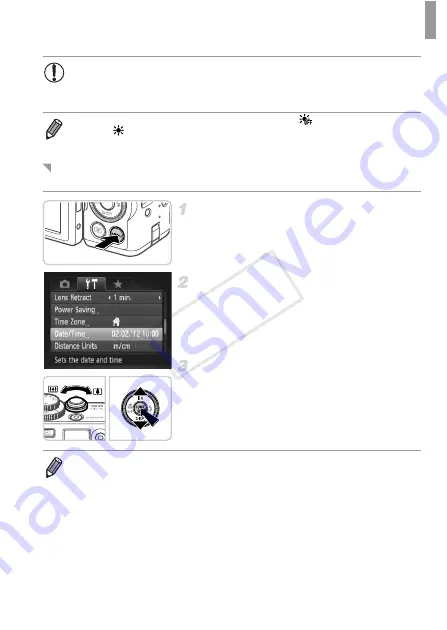
Initial Preparations
15
Adjust the date and time as follows.
Access the camera menu.
z
Press the
n
button.
Choose [Date/Time].
z
Move the zoom lever to choose the
3
tab.
z
Press the
op
buttons or turn the
7
dial to
choose [Date/Time], and then press the
m
button.
Change the date and time.
z
Follow step 2 on p. 14 to adjust the settings.
z
Press the
n
button to close the menu.
•
Unless you set the date, time, and local time zone, the [Date/Time]
screen will be displayed each time you turn the camera on. Specify
the correct information.
•
To set daylight saving time (1 hour ahead), choose
in step 2 and then
choose
by pressing the
op
buttons or turning the
7
dial.
Changing the Date and Time
•
Date/time settings can be retained for about 3 weeks by the camera’s built-in
date/time battery (backup battery) after the battery pack is removed.
•
The date/time battery will be charged in about 4 hours once you insert a charged
battery or connect the camera to an AC adapter kit (sold separately, see
Camera User Guide
), even if the camera is left off.
•
Once the date/time battery is depleted, the [Date/Time] screen will be displayed
when you turn the camera on. Follow the steps on p. 14 to set the date and time.
COP
Y
















































