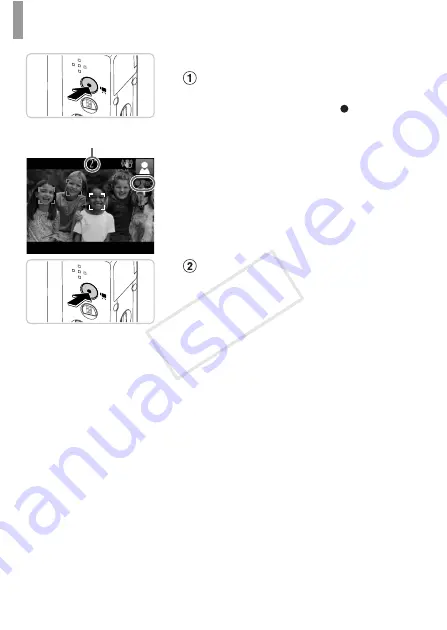
Trying the Camera Out
20
Shooting Movies
Start shooting.
z
Press the movie button. The camera beeps
once as recording begins, and [ Rec] is
displayed with the elapsed time.
X
Black bars displayed on the top and bottom
edges of the screen indicate image areas not
recorded.
X
Frames displayed around any faces that are
detected indicate that they are in focus.
z
Once recording begins, you can take your
finger off the movie button.
Finish shooting.
z
Press the movie button again to stop
shooting. The camera beeps twice as
recording stops.
X
Recording will stop automatically when the
memory card becomes full.
Elapsed Time
COP
Y






























