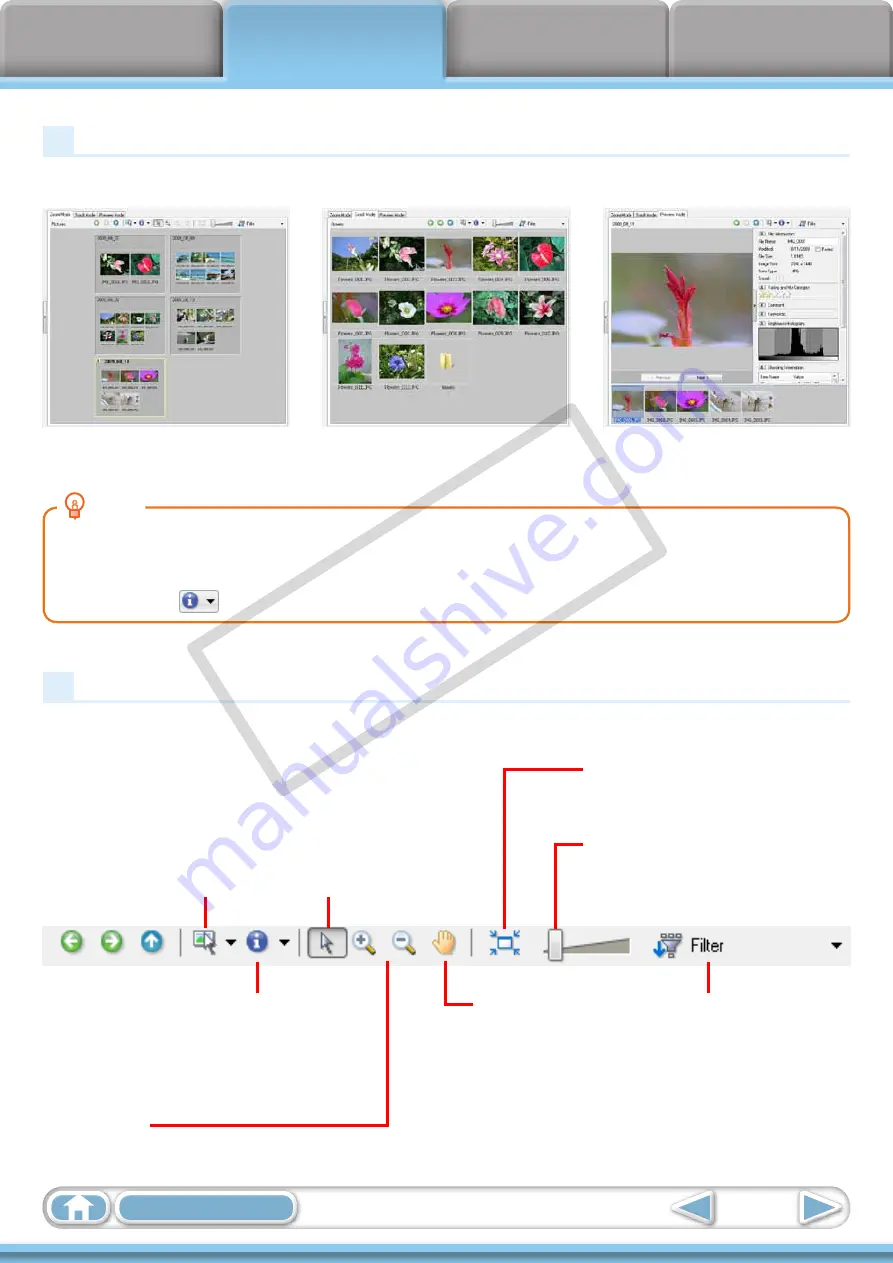
20
Display Modes
Select a browser area display mode to fit your purposes.
Zoom Mode:
suited for
surveying many images.
Scroll Mode:
allows
thumbnails to be viewed at a
size suited for easy viewing.
Preview Mode:
allows the
image information to be read
while viewing the image.
HINT
Magnify Thumbnails to Check Images
In zoom mode or scroll mode, positioning the mouse pointer over a thumbnail causes the image to
appear at a higher magnification in a Mouse Over window. You can also set the Mouse Over window to
not show in the
(Show Information) menu.
Display Control Panel
This panel adjusts the display settings for the Browser Area.
Selection Menu
Click this to select/deselect all
images in the Browser Area.
Select Button
Use this to select images
in Zoom mode.
Display Size
Changes the size of the
thumbnail in the Browser Area.
Show/Hide Image Information Menu
Select here to show/hide such image
information as the file name or shooting
date or rating beneath the
thumbnail.
Fit to Window
Changes the thumbnail size
to fit them into the window.
Filter Tool Menu
Displays only images
that correspond to
specific conditions.
Zoom Button
Use this to zoom in
and out on an image.
Scroll Button
Use this when in
zoom mode to move
the displayed portion
of the image (drag
inside the browser
area).
COP
Y






























