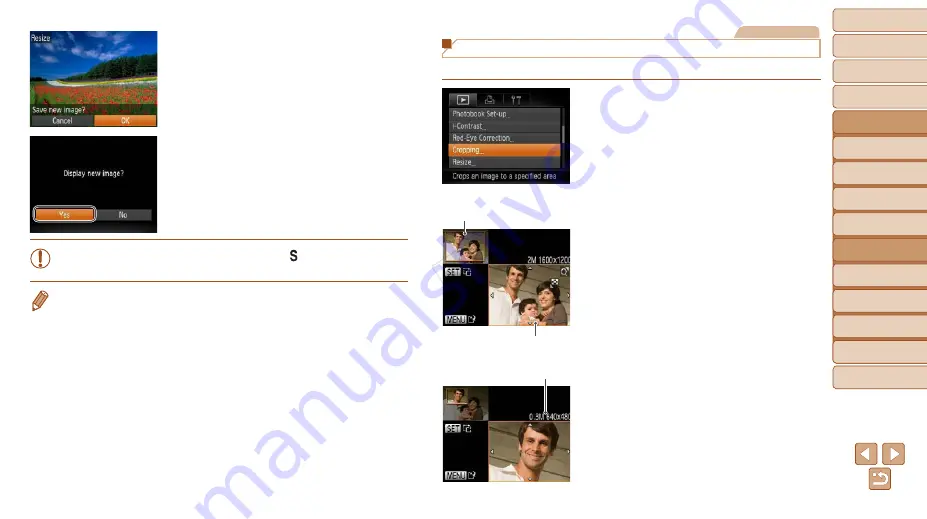
101
1
2
3
4
6
7
8
9
Preliminary Notes and
Legal Information
Contents: Basic
Operations
Camera Basics
Auto Mode/Hybrid
Auto Mode
Other Shooting
Modes
Wi-Fi Functions
Setting Menu
Accessories
Appendix
Index
Basic Guide
P Mode
Cover
5
Advanced Guide
Playback Mode
4
Save the new image.
z
z
Press the <
q
><
r
> buttons to choose
[OK], and then press the <
m
> button.
X
X
The image is now saved as a new file.
5
Review the new image.
z
z
Press the <
n
> button. [Display new
image?] is displayed.
z
z
Press the <
q
><
r
> buttons to choose
[Yes], and then press the <
m
> button.
X
X
The saved image is now displayed.
•
Editing is not possible for images saved as [
] in step 3.
•
Images cannot be resized to a higher resolution.
Still Images
Cropping
You can specify a portion of an image to save as a separate image file.
1
Choose [Cropping].
z
z
Press the <
n
> button, and then
choose [Cropping] on the [
1
] tab
2
Choose an image.
z
z
Press the <
q
><
r
> buttons to choose an
image, and then press the <
m
> button.
3
Adjust the cropping area.
X
X
A frame is displayed around the portion of
the image to be cropped.
X
X
The original image is shown in the upper
left, and a preview of the image as
cropped is shown in the lower right.
z
z
To resize the frame, move the zoom
lever.
z
z
To move the frame, press the
<
o
><
p
><
q
><
r
> buttons.
z
z
To change the frame orientation, press
the <
m
> button.
z
z
Press the <
n
> button.
Cropping Area
Preview of Image After
Cropping
Resolution After Cropping
COP
Y






























