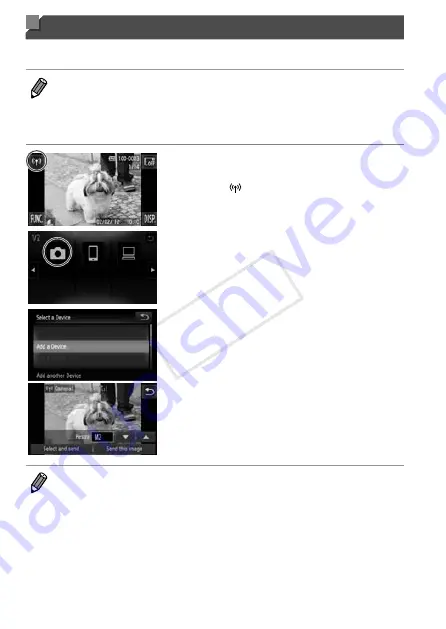
w-24
Adding a Camera
Add a camera to your list of devices to connect to via wireless LAN.
Wireless LAN connection to other cameras is done in ad hoc mode.
•
Only Canon-brand cameras equipped with a wireless LAN function can be
connected to wirelessly. Even Canon-brand cameras that support Eye-Fi
cards cannot be connected to if they do not have a wireless LAN function.
You cannot connect to PowerShot SD430 DIGITAL ELPH WIRELESS/
DIGITAL IXUS WIRELESS cameras with this camera.
1
Access the wireless LAN
screen.
●
●
Touch .
2
Choose a camera.
●
●
Touch
4
.
3
Choose [Add a Device].
●
●
Touch [Add a Device].
●
●
Follow steps 1 – 3 on the target camera.
●
▶
Camera connection information will be
added when [Start connection on target
camera] is displayed on both camera
screens.
●
▶
When the target camera has been added
successfully, the image transfer screen
will be displayed (p. w-39).
•
To add multiple cameras, repeat the above procedures starting from step 1.
•
Once a camera is added, the camera name will be displayed on the screen
in step 3. To connect to a camera again, simply choose the camera name
from the list.
•
When a connection destination is set using the Touch Actions setting, you
can automatically access the function to connect to the last connected
destination from the next time by just dragging on the screen without needing
to perform the connection operation.
See the
Camera User Guide
for details on Touch Action settings.
COP
Y
Содержание PowerShot ELPH 320 HS IXUS 240 HS
Страница 40: ...40 COPY ...
Страница 52: ...w 12 COPY ...
Страница 58: ...w 18 COPY ...
Страница 96: ...w 56 Wireless LAN Access point w 26 Security w 28 Settings w 27 WPS w 33 PBC Method w 33 PIN Method w 34 COPY ...
Страница 97: ...w 57 MEMO COPY ...






























