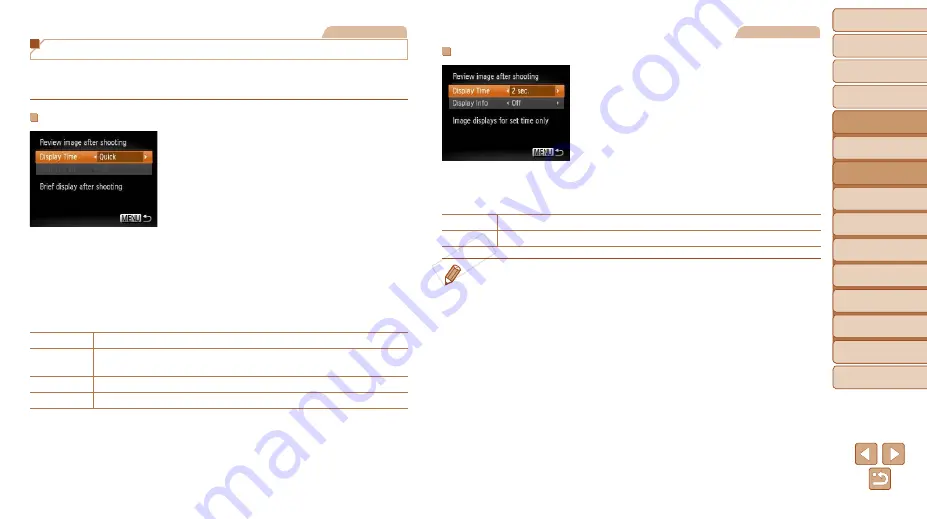
43
1
2
3
4
5
6
7
8
9
Cover
Preliminary Notes and
Legal Information
Contents:
Basic Operations
Advanced Guide
Camera Basics
Smart Auto
Mode
Other Shooting
Modes
P Mode
Wi-Fi Functions
Setting Menu
Accessories
Appendix
Index
Basic Guide
Playback Mode
Cover
Advanced Guide
2
Smart Auto
Mode
Still Images
Changing the Image Display Style After Shots
You can change how long images are displayed and what information is
displayed immediately after shooting.
Changing the Image Display Period After Shots
1
Access the [Review image after
shooting] screen.
z
z
Press the <
n
> button, choose
[Review image after shooting] on the [
4
]
tab, and then press the <
m
> button.
2
Configure the setting.
z
z
Press the <
o
><
p
> buttons to choose
[Display Time]. Press the <
q
><
r
>
buttons to choose the desired option
(
z
z
To restore the original setting, repeat this
process but choose [Quick].
Quick
Displays images only until you can shoot again.
2 sec., 4 sec.,
8 sec.
Displays images for the specified time. Even while the shot is displayed,
you can take another shot by pressing the shutter button halfway again.
Hold
Displays images until you press the shutter button halfway.
Off
No image display after shots.
Still Images
Changing the Screen Displayed After Shots
1
Set [Display Time] to [2 sec.],
[4 sec.], [8 sec.], or [Hold]
(
2
Configure the setting.
z
z
Press the <
o
><
p
> buttons to choose
[Display Info]. Press the <
q
><
r
> buttons
to choose the desired option (
z
z
To restore the original setting, repeat this
process but choose [Off].
Off
Displays only the image.
Detailed
•
When [Display Time] is set to [Off] or [Quick] (
[Off] and cannot be changed.
•
By pressing the <
p
> button while an image is displayed after shooting, you
can switch the display information. Note that the settings of [Display Info] on
the [
4
] tab cannot be changed. By pressing the <
m
> button, you can do the
following operations.
-
Protect (
-
Favorites (
-
COP
Y
















































