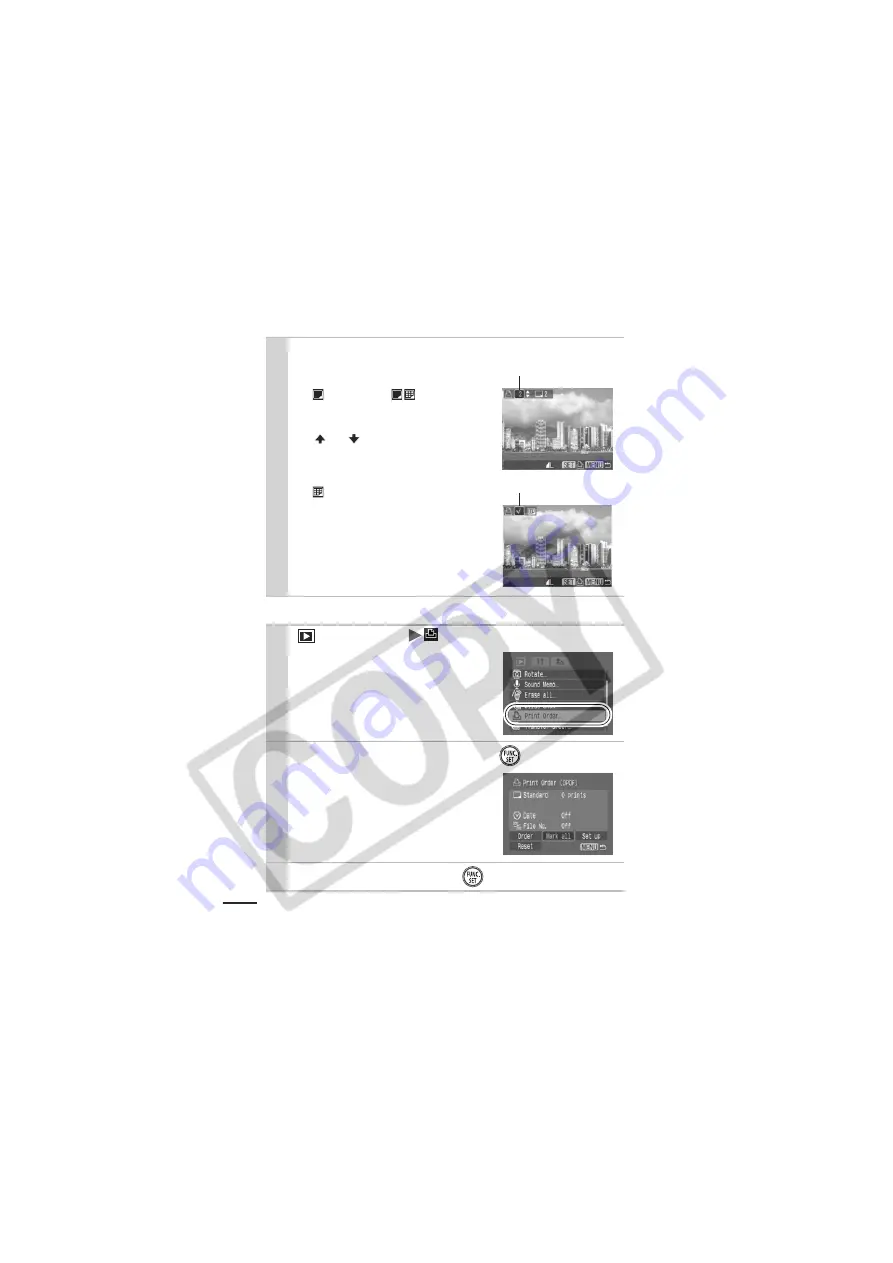
84
All the Images on a Memory Card
3
Select images for printing.
z
Selection methods differ for the
Print Type settings (p. 85).
-
(Standard)/
(Both)
Select an image, press the
FUNC./SET
button and use the
or
button to select the
number of print copies (up to
maximum of 99).
-
(Index)
Select an image and the press
FUNC./SET
button to select or
deselect it.
z
You can also select images in the
index playback mode.
1
(Play) Menu
.
See
Menus and Settings
(p. 27).
2
Select [Mark all] and press
.
z
Selecting [Reset] cancels all print
settings for the images.
z
One copy of every image will be
set to print.
3
Select [OK] and press
.
Number of Print Copies
Index Print Selection
Содержание PowerShot DIGITAL IXUS 750
Страница 124: ...122 MEMO ...
Страница 125: ...123 MEMO ...
Страница 126: ...124 MEMO ...
Страница 127: ...125 MEMO ...






























