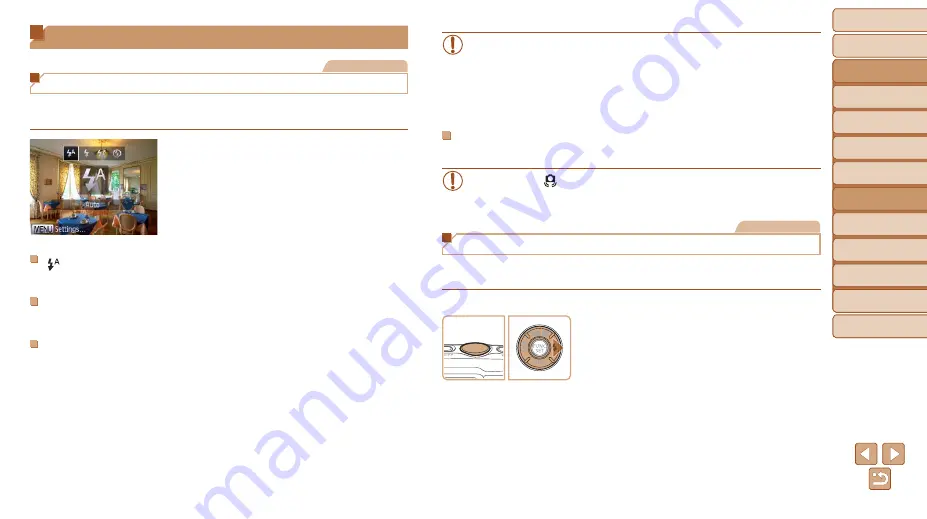
Before Use
Basic Guide
Advanced Guide
Camera Basics
Using GPS
Functions
Auto Mode
Other Shooting
Modes
P Mode
Playback Mode
Setting Menu
Accessories
Appendix
Index
77
Before Use
Basic Guide
Advanced Guide
Camera Basics
Using GPS
Functions
Auto Mode
Other Shooting
Modes
P Mode
Playback Mode
Setting Menu
Accessories
Appendix
Index
Flash
Still Images
Changing the Flash Mode
You can change the flash mode to match the shooting scene. For details on
the flash range, see “Flash Range” (
1
Configure the setting.
z
z
Press the <
r
> button, press the <
q
><
r
>
buttons to choose a flash mode, and then
press the <
m
> button.
z
z
The option you configured is now
displayed.
[
] Auto
Fires automatically in low-light conditions.
[
h
] On
Fires for each shot.
[
Z
] Slow Synchro
Fires to illuminate the main subject (such as people) while shooting at a
slower shutter speed to illuminate backgrounds out of flash range.
•
In [
Z
] mode, mount the camera on a tripod or take other measures
to keep it still and prevent camera shake. Additionally, you should
set [IS Mode] to [Off] when using a tripod or other means to secure
the camera (
).
•
In [
Z
] mode, even after the flash fires, ensure that the main subject
does not move until the shutter sound is finished playing.
[
!
] Off
For shooting without the flash.
•
If a blinking [
] icon is displayed when you press the shutter button
halfway in camera-shake inducing, low-light conditions, mount the
camera on a tripod or take other measures to keep it still.
Still Images
Shooting with the FE Lock
Just as with the AE lock (
), you can lock the exposure for the flash
shots.
1
Set the flash to [
h
] (
2
Lock the flash exposure.
z
z
Aim the camera at the subject to shoot
with the exposure locked. With the
shutter button pressed halfway, press the
<
r
> button.
z
z
The flash fires, and when [
(
] is displayed,
the flash output level is retained.
z
z
To unlock FE, release the shutter button
and press the <
r
> button again. In this
case, [
(
] is no longer displayed.
3
Compose the shot and shoot.






























